Safe Mode is an important tool in Windows to help users troubleshoot issues, like conflicting software and drivers. In older Windows 7 and 8 versions, simply pressing “F8” during the boot sequence will get you into Safe Mode. However, it becomes slightly trickier in Windows 10.
Procedures
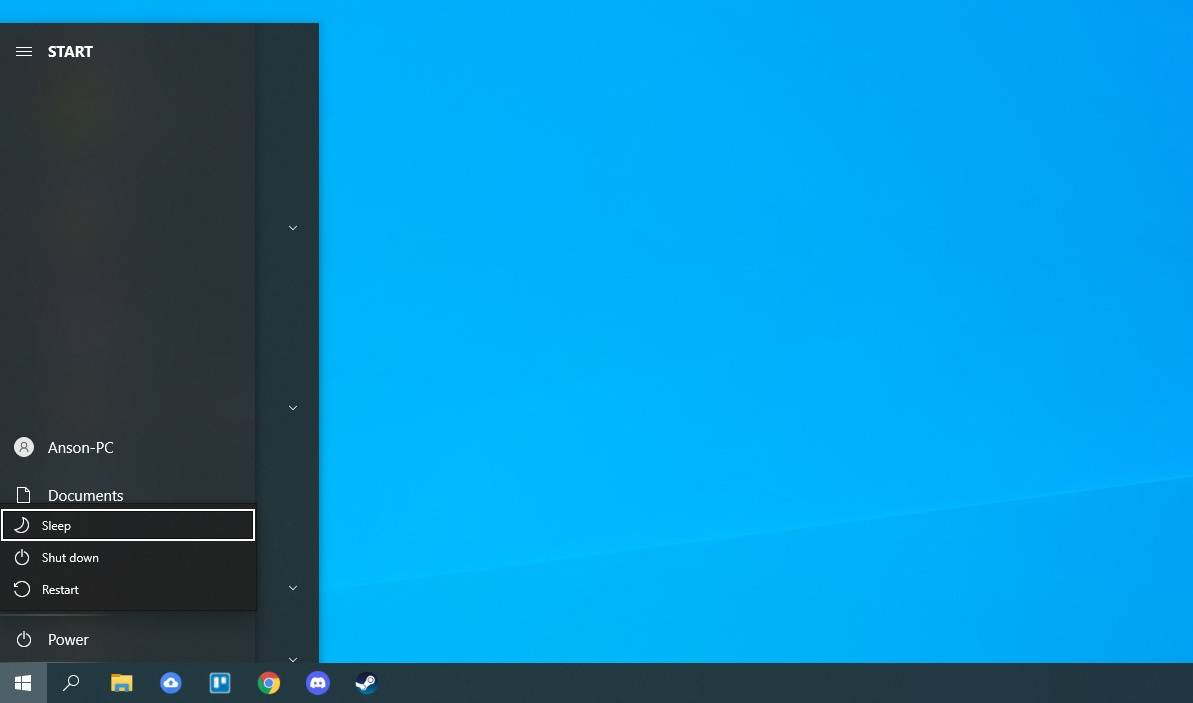
If you can get into the operating system normally, click “Restart” in the start menu’s power settings, while holding your keyboard’s “Shift” key. If you cannot boot into Windows correctly two times in a row, it should send you into recovery mode automatically.
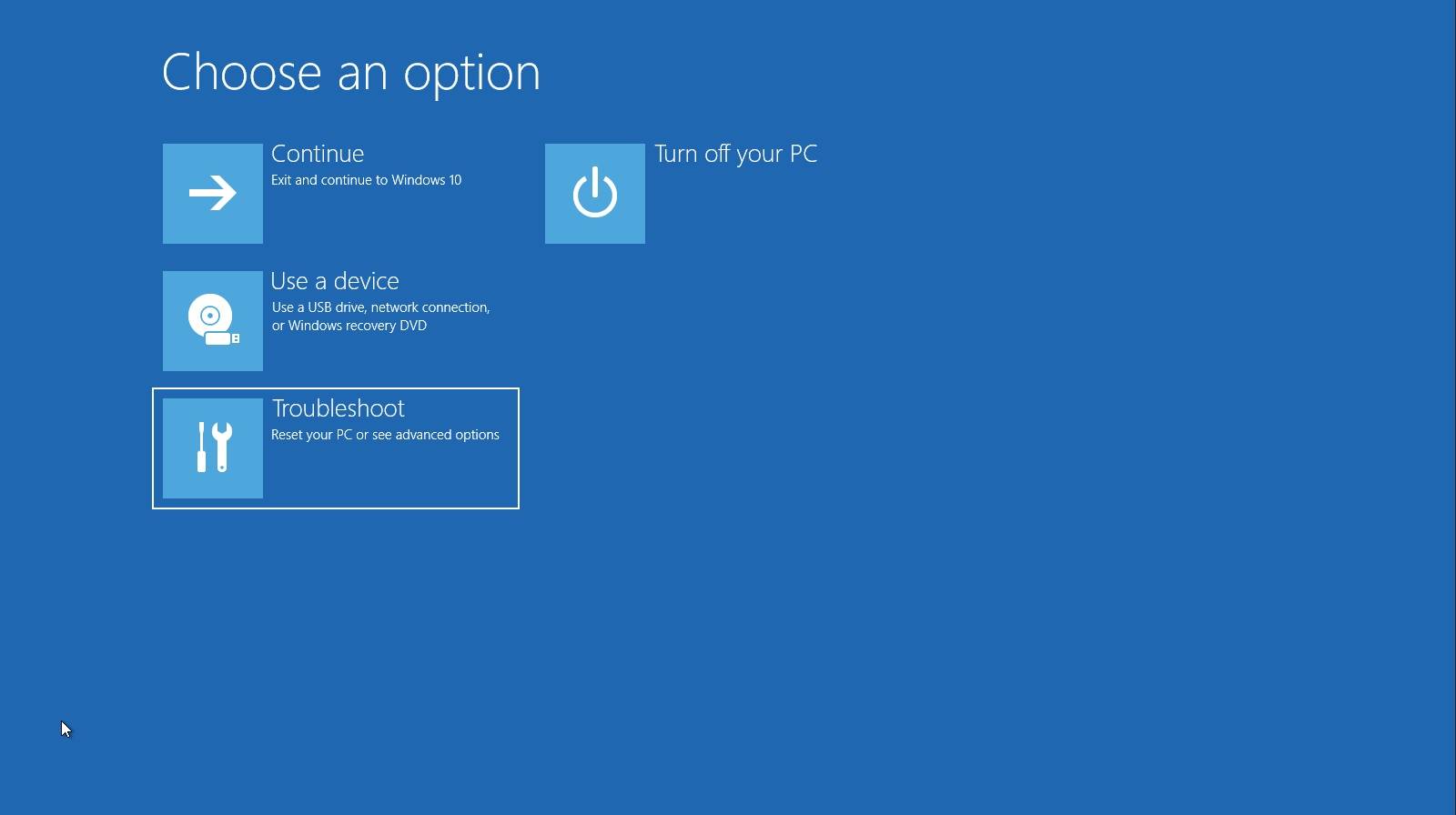
After the computer restarts, you should see a list of options appeared.
- Click “Troubeshoot” to continue.
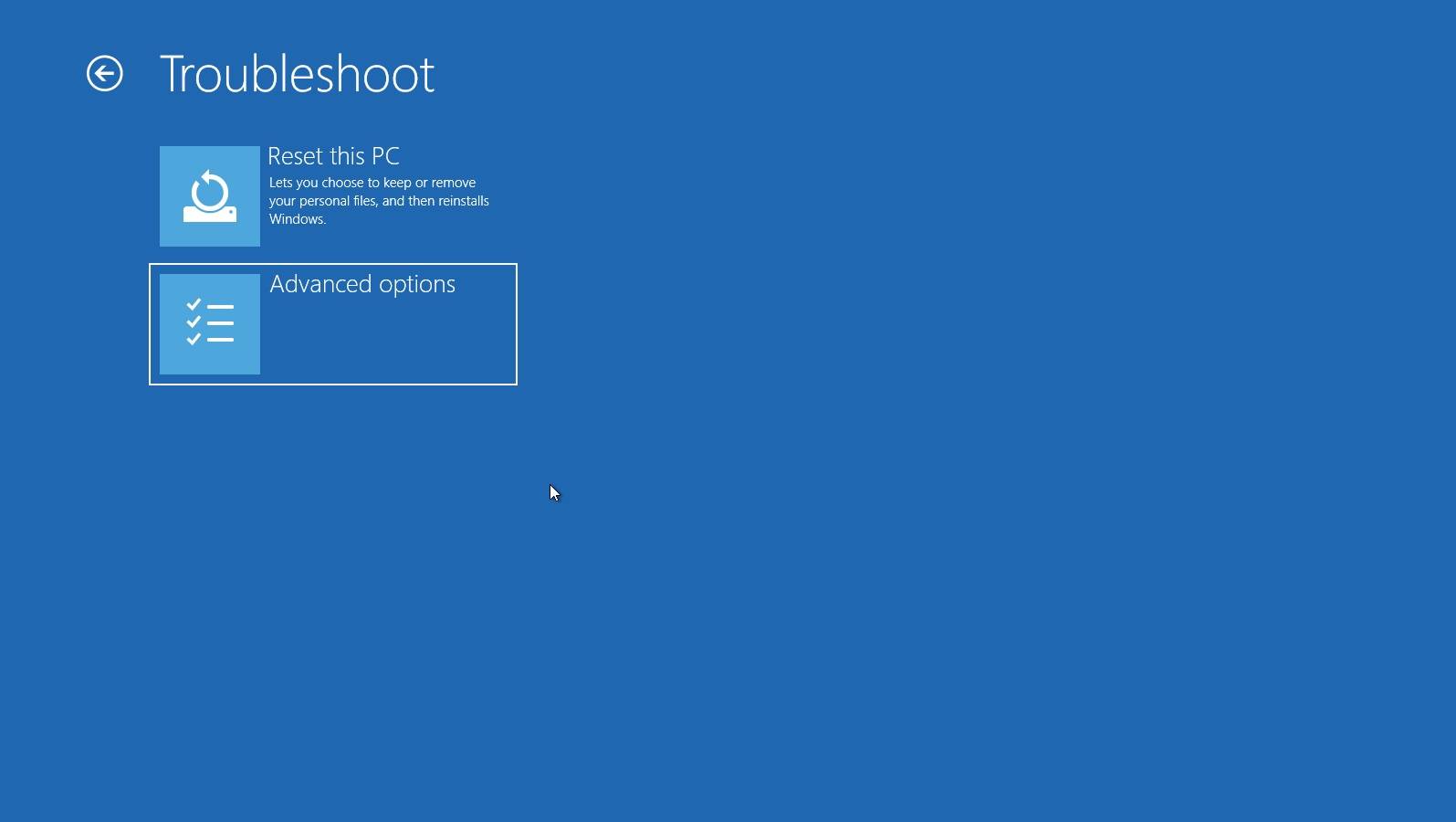
- Select “Advanced options” to see more settings.
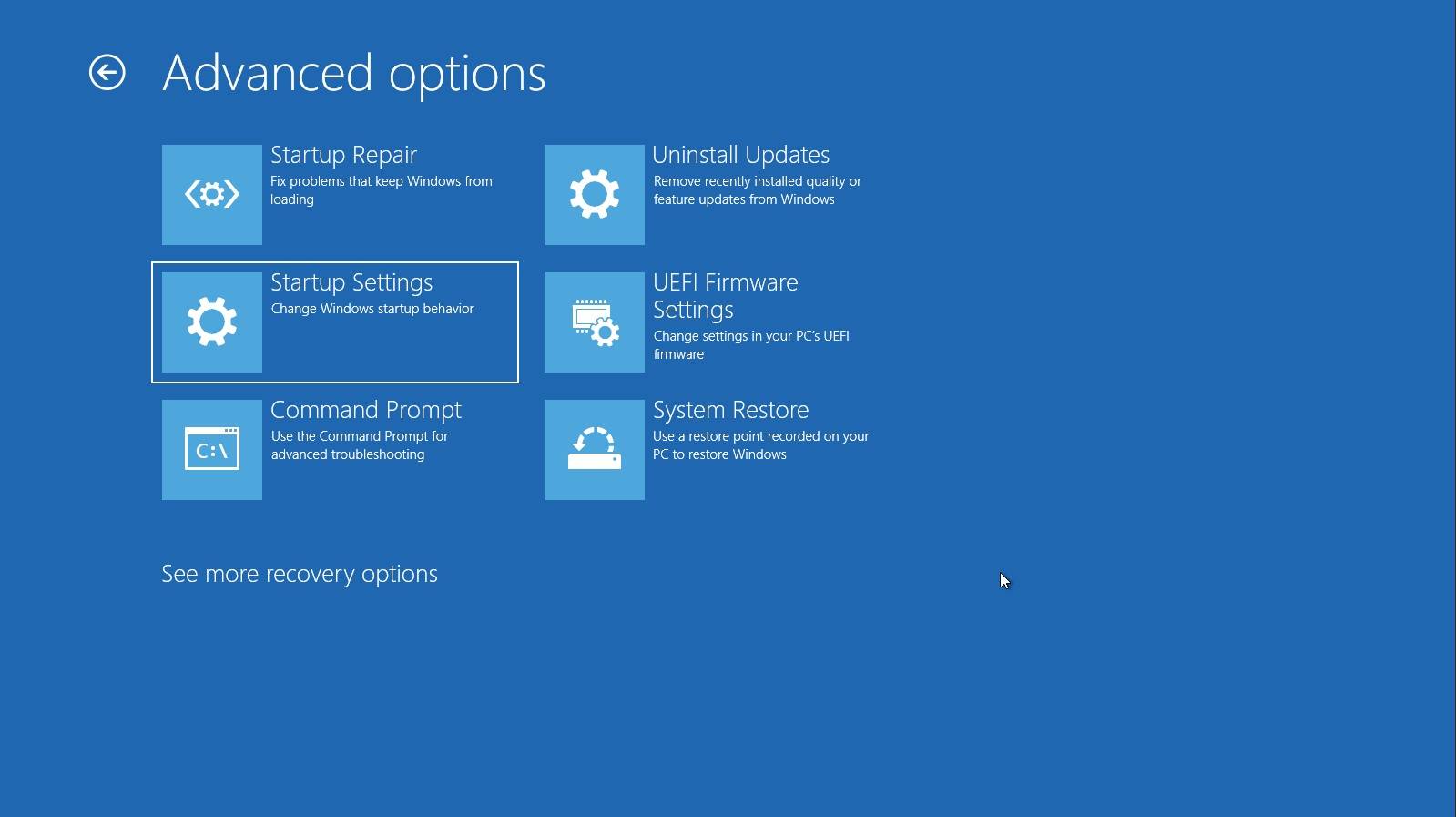
- Click “Startup Settings” on the Advanced options tab.
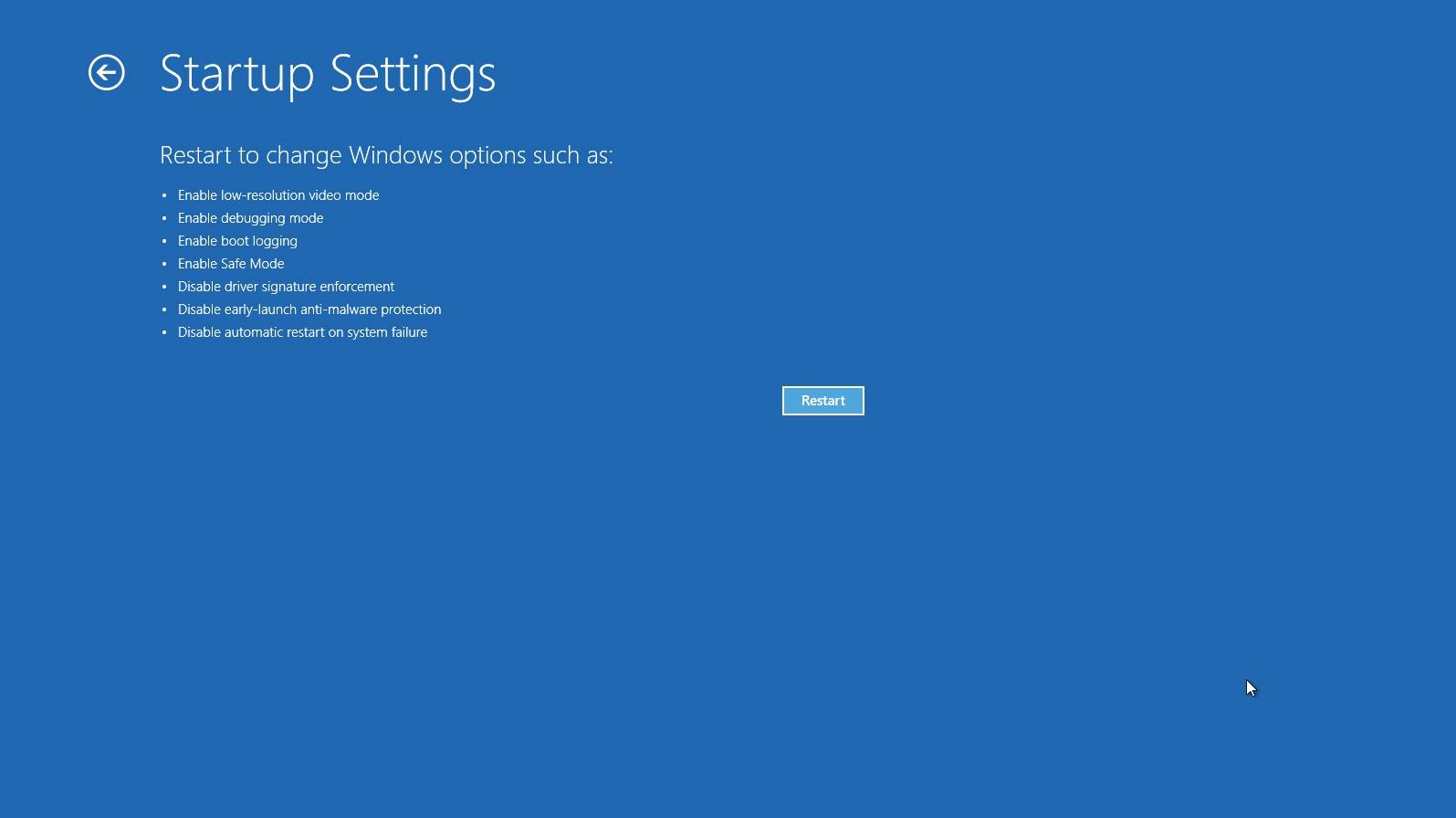
You will need to reboot to allow the alternative startup options to show.
- Press the “Restart” button.
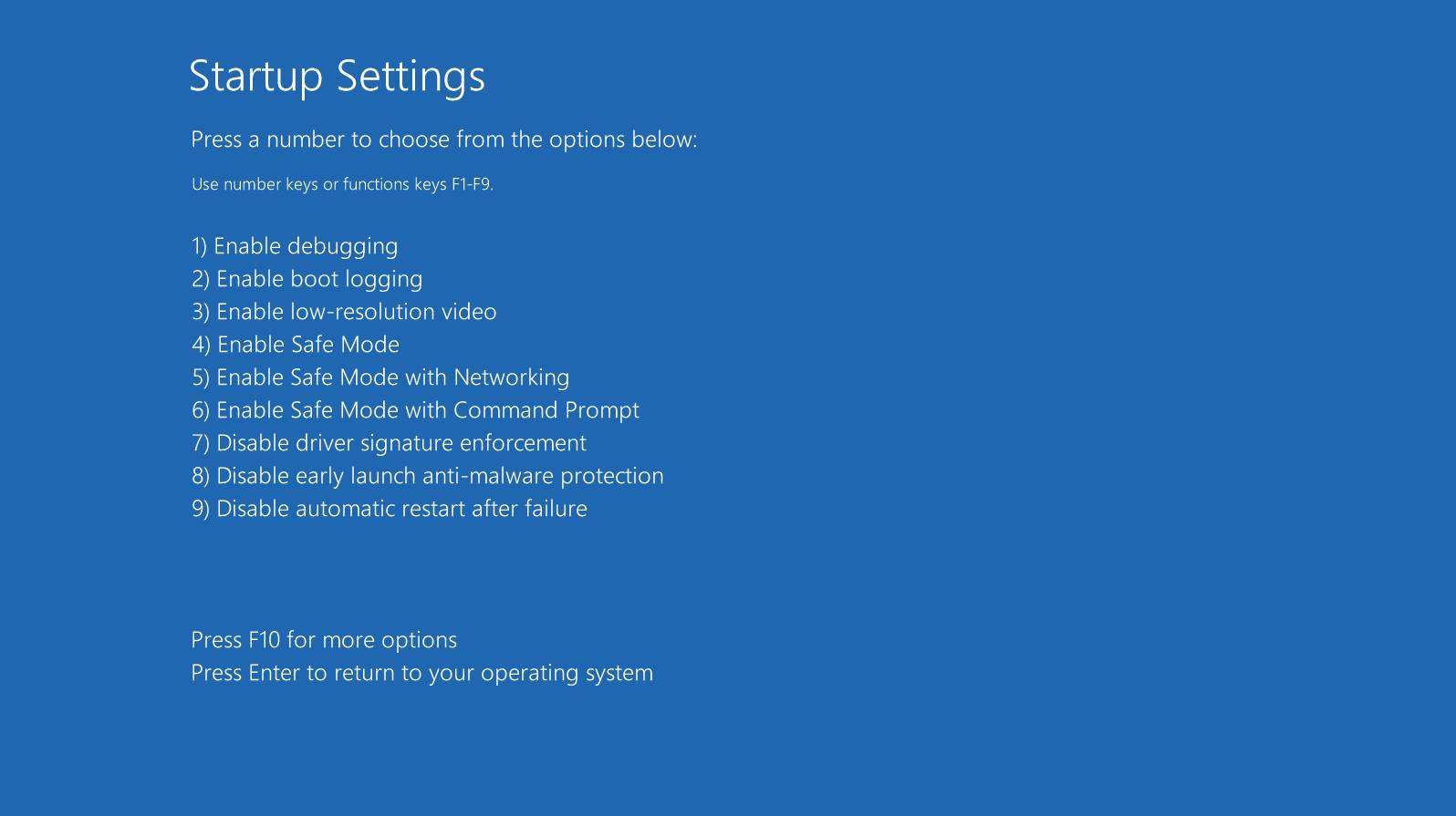
The system will restart again with a list of startup mode. Press the corresponding number to proceed. If you want to enable the regular Safe Mode, you will need to press the “4” key.
The computer will then enter Safe Mode. You can remove the problematic software or update the drivers. On the next restart, the OS will be booted into normal Windows.
Feel free to leave comments below, if you have any opinion about this website. Share the website around if you enjoy reading it. Subscribe to our Newsletter or follow our Twitter, Facebook and Instagram.
Support this website simply by shopping in Amazon and Newegg. It will give us small kickbacks, if you use the above affiliate links to make any purchases, which will help us grow.






















