“Reading List” is a new feature on Google Chrome, that allows users to save links into a separate list (different from bookmarks) to visit/read them later. Google started rolling out this feature publicly on the Desktop version, since March 2021. I personally prefer using the existing bookmarking system, and would like to disable Reading List.
Update (November 2021): Google has added back the “Reading List” flag to the latest version of Chrome (96.0.4664.45). Just follow the same procedures stated in this how-to article to disable it.
Update (October 2021): If you have updated your Chrome to version 95.0.4638.54 or later, Google has removed the option in the Chrome Flags to disable the reading list. There is a temporary way to re-enable the specific “Reading List” option by unexpiring the M94 flags, but it is expected to be removed in the next major Chrome update. (Thanks Luks/Lucas for the comments.)
Procedures
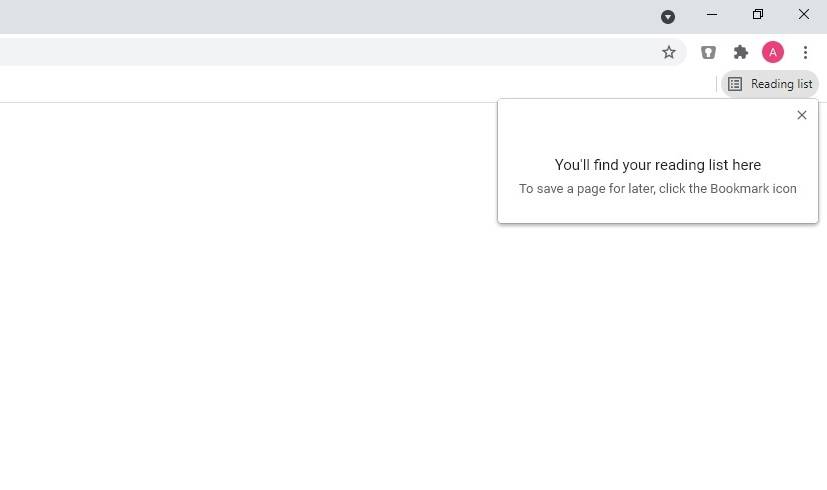
“Reading List” is enabled by default, starting from Chrome version 90. You should see a new button appeared on the right side of the bookmarks bar, which all of your saved links are stored inside.
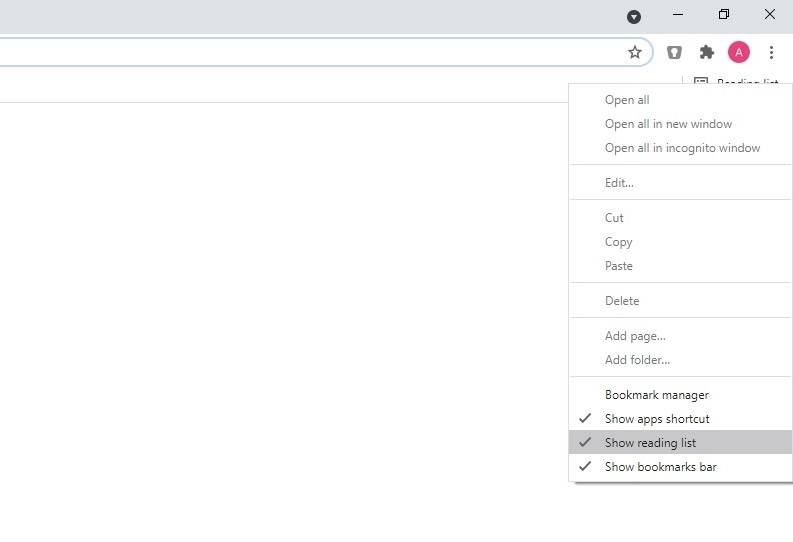
You can simply remove “Reading List” from the Bookmarks bar by right-clicking on the button. Then, uncheck the “Show reading list” option from the drop-down menu.
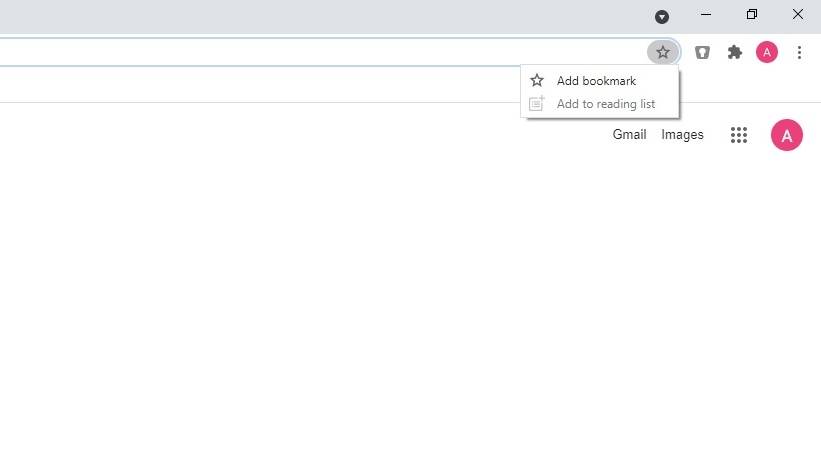
Although the “Reading List” is already hidden, Chrome will still ask whether you want to add the website to bookmarks or reading list when clicking the star button on the address bar. If you do not want this extra step every time, you will have to disable “Reading List” completely via Chrome Flags. Please be reminded that Chrome Flags are experimental features, that are meant for developers and may be unstable.
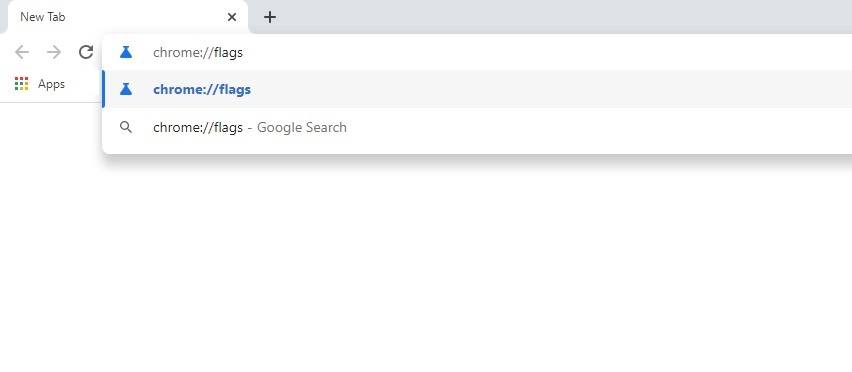
Enter “chrome://flags” on the address bar. You will be greeted with a huge list of flags/features.
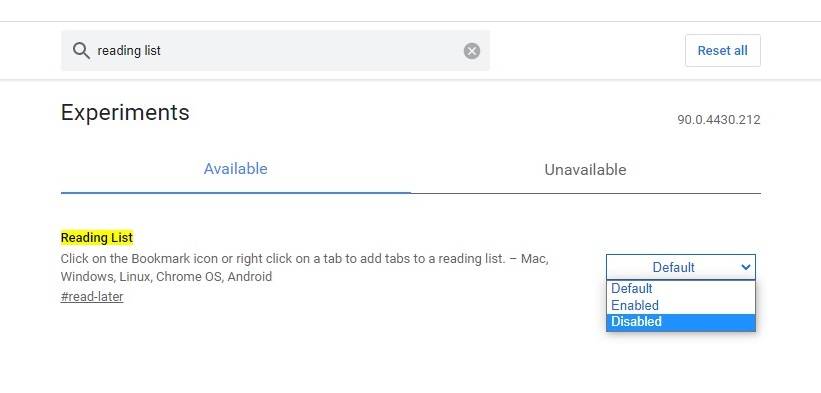
Search for a specific flag, named “Reading List”. Turn off “Reading List” by changing the settings from “Default” to “Disabled”.
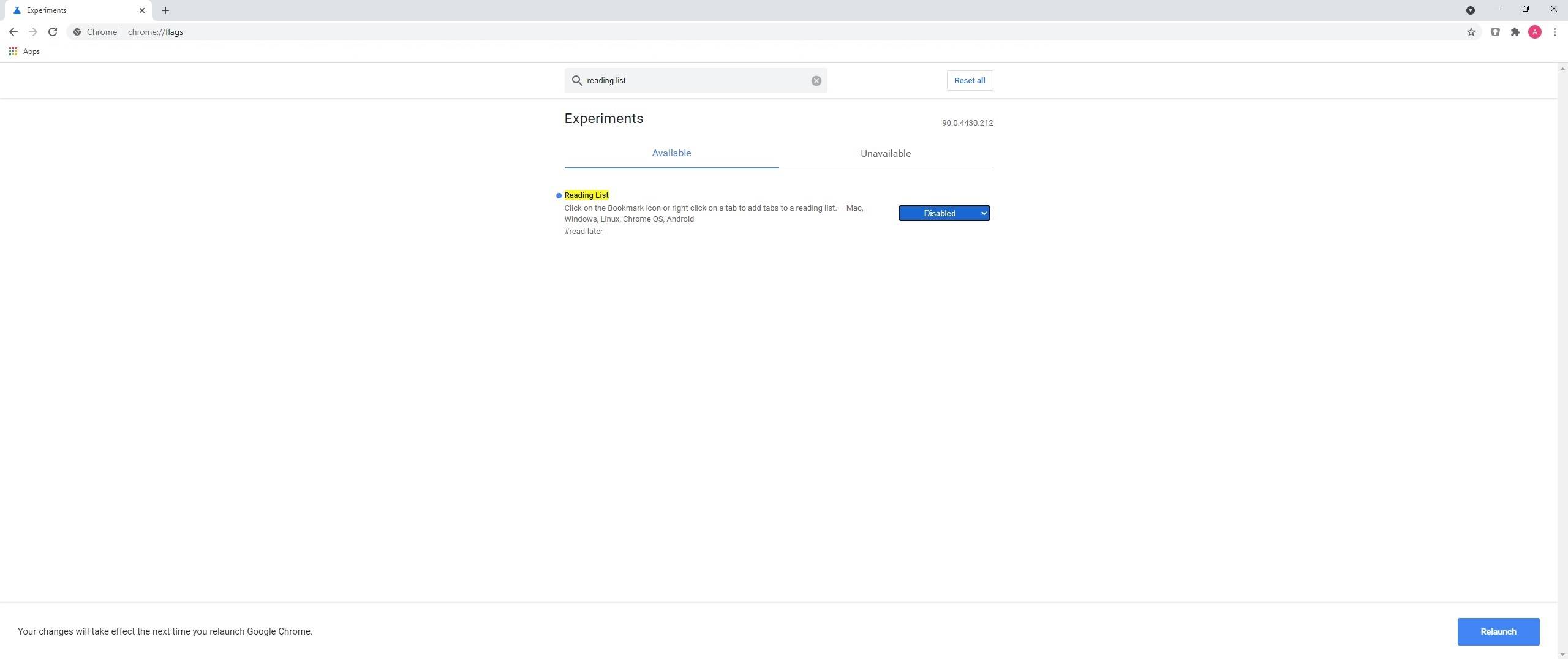
You will be prompted to relaunch the Chrome browser to apply the updated settings. Click the blue “Relaunch” button to make Chrome restart. If you want to re-enable “Reading List” in the future for some reasons, just change the flag from “Disabled” to “Default” or “Enabled”.
Feel free to leave comments below, if you have any opinion about this website. Share the website around if you enjoy reading it. Subscribe to our Newsletter or follow our Twitter, Facebook and Instagram.
Support this website simply by shopping in Amazon and Newegg. It will give us small kickbacks, if you use the above affiliate links to make any purchases, which will help us grow.






















When i go to bookmark a page i still keep getting the prompt to add a page to reading list, even though i have unticked it and when i go to the chrome flags and type in reading list, nothing comes up (except ‘side panel’ ) Its as if it is a phantom that i cannot remove.
This has only just started happening today. (must have been in an update)
Yes, Google decided to remove the option to disable reading list completely in the Chrome Flags in the latest update. We have put a notice at the top of the article.
Enable “Temporarily unexpire M94 flags” relaunch chrome and now you can disable reading list.
The temporary solution is to go to chrome://flags/ and enable “Temporarily unexpire M94 flags”. Click the prompt to restart Chrome. This will allow you to access the needed flag, “Reading List”. Disable “Reading List”, and click the prompt to restart Chrome again. Now you are good to go… at least for now… 🙂
New method from Windows users.
Find your Chrome shortcut on your desktop (or the main chrome.exe application), right click “properties”
In the Target field, add: –disable-features=ReadLater
ex: “C:\Program Files\Google\Chrome\Application\chrome.exe” –disable-features=ReadLater
Then restart your chrome browser.
If anyone finds the new solution for Mac, I’d love to hear it.
Honestly Google, just remove the damn thing from the bookmark star. I’m about ready to switch to Firefox.