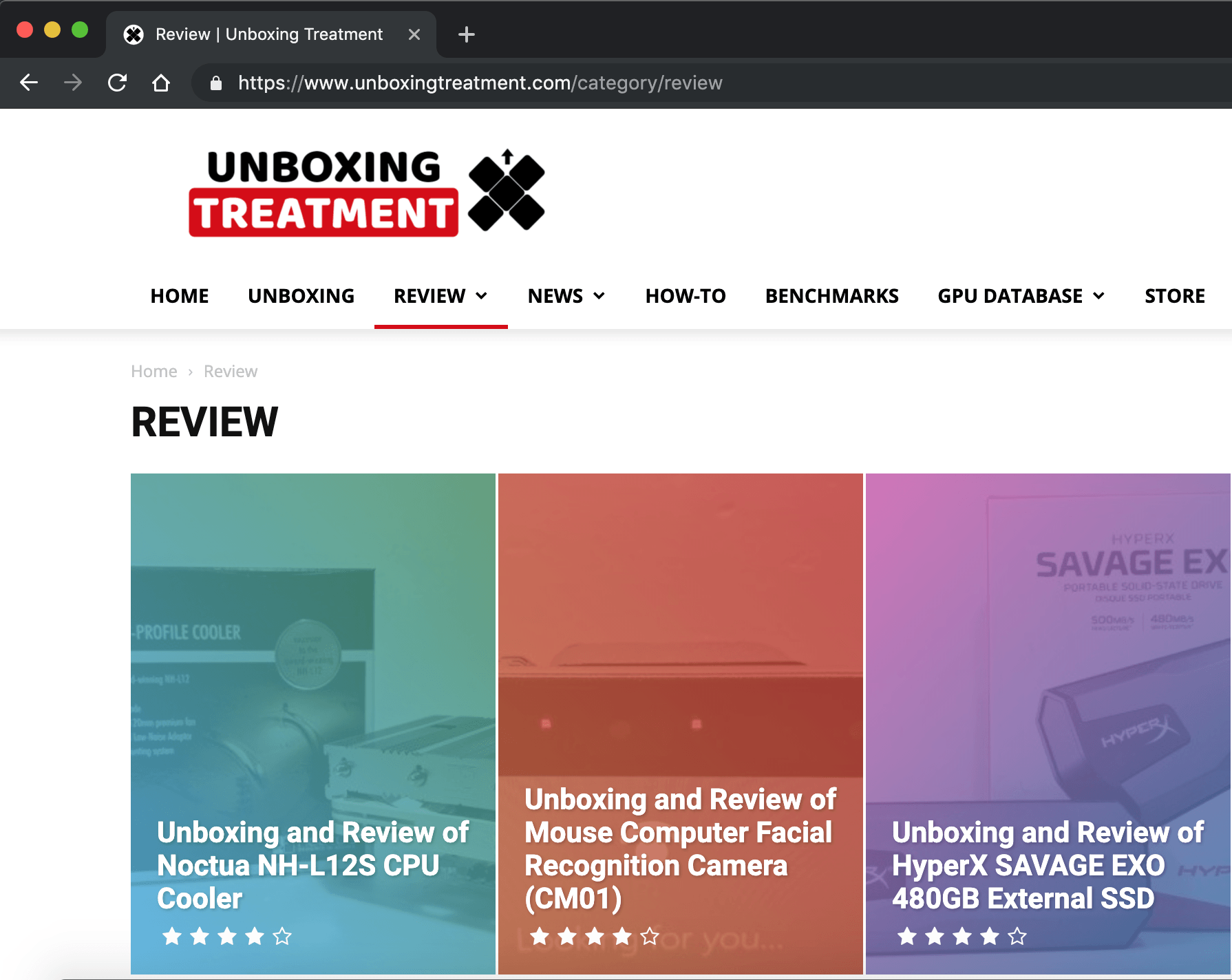
Google releases the Chrome version 73 to the public on 12 March, which is the latest edition of this popular browser. One of the most noticeable update is the added support for dark mode on macOS users, later on Windows. It will now adjust the default theme, according to the operating systems’ color options. Enabling the feature is rather simple, and here is how to do it.
Enable Google Chrome Dark Mode on macOS
The process is really simple, as the browser will adjust its theme automatically based on your macOS’s appearance setting.
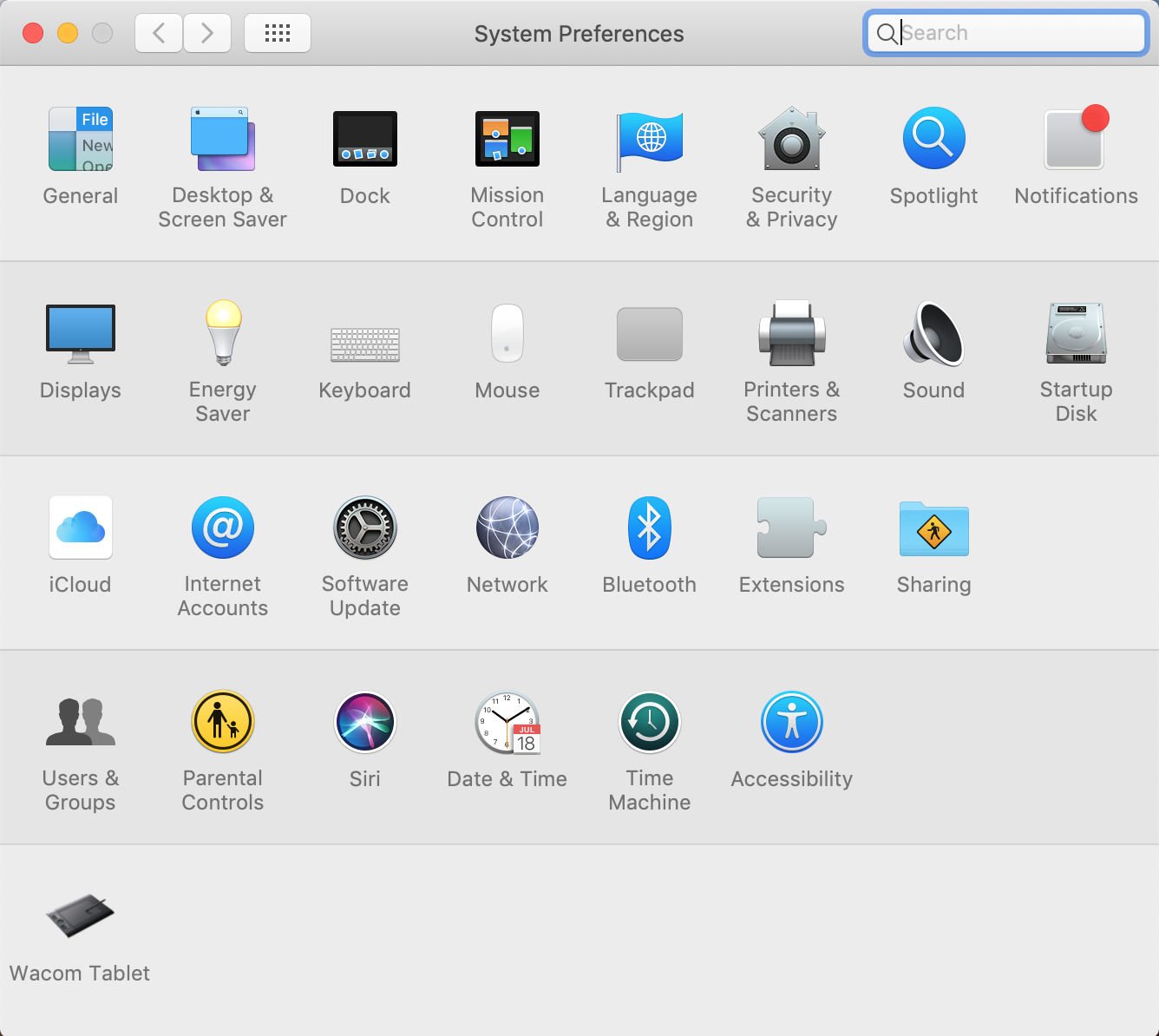
First, visit your System Preferences by either typing in Spotlight search or pressing the “Apple” logo on top. After that, click “General.
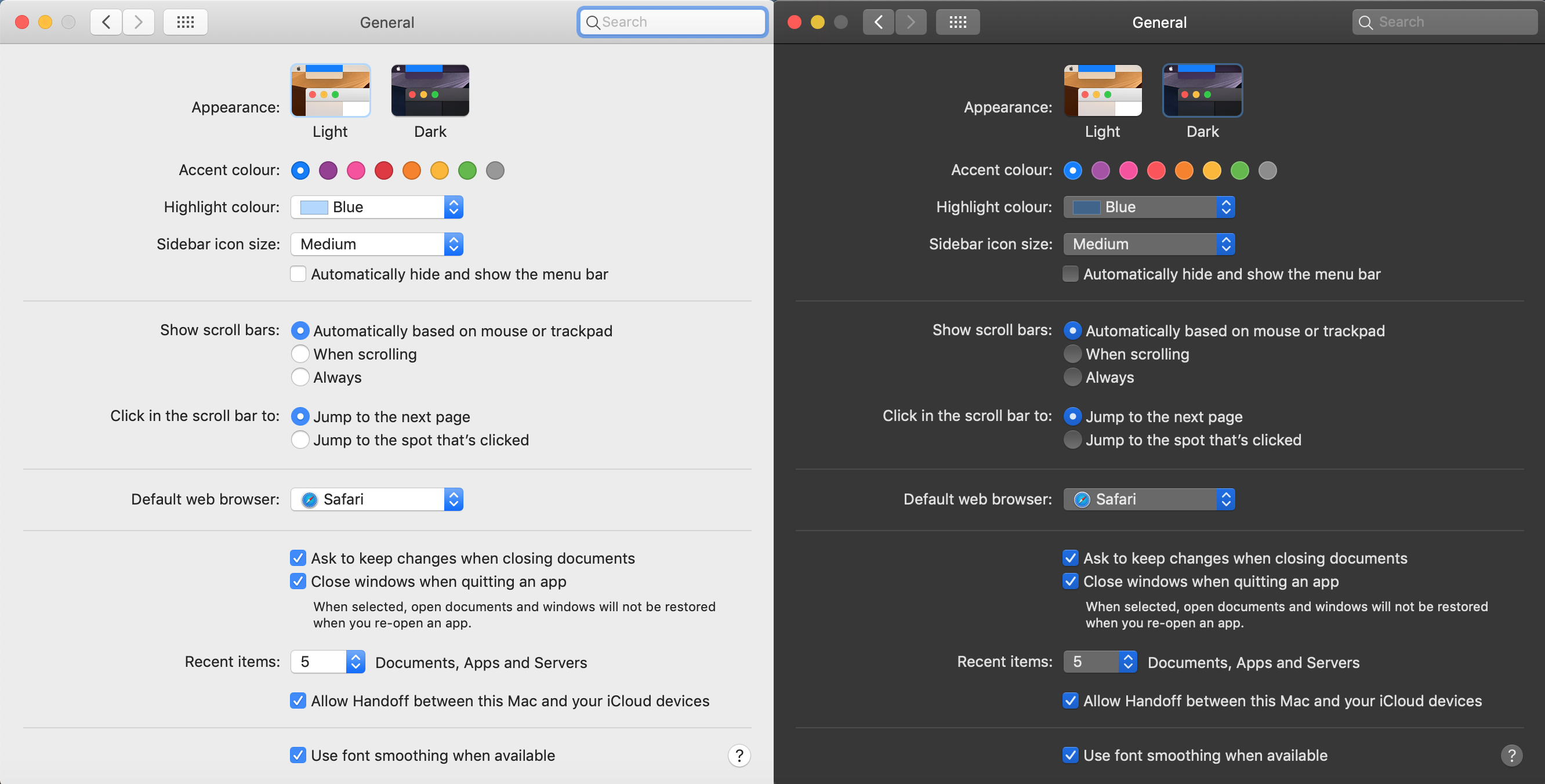
You should be able to see the “Appearance” settings on the top. Choose “Dark” to switch the system-wide user interface to a darker theme. This will also make compatible applications, such as Google Chrome version 73, to switch to the appropriate dark mode.
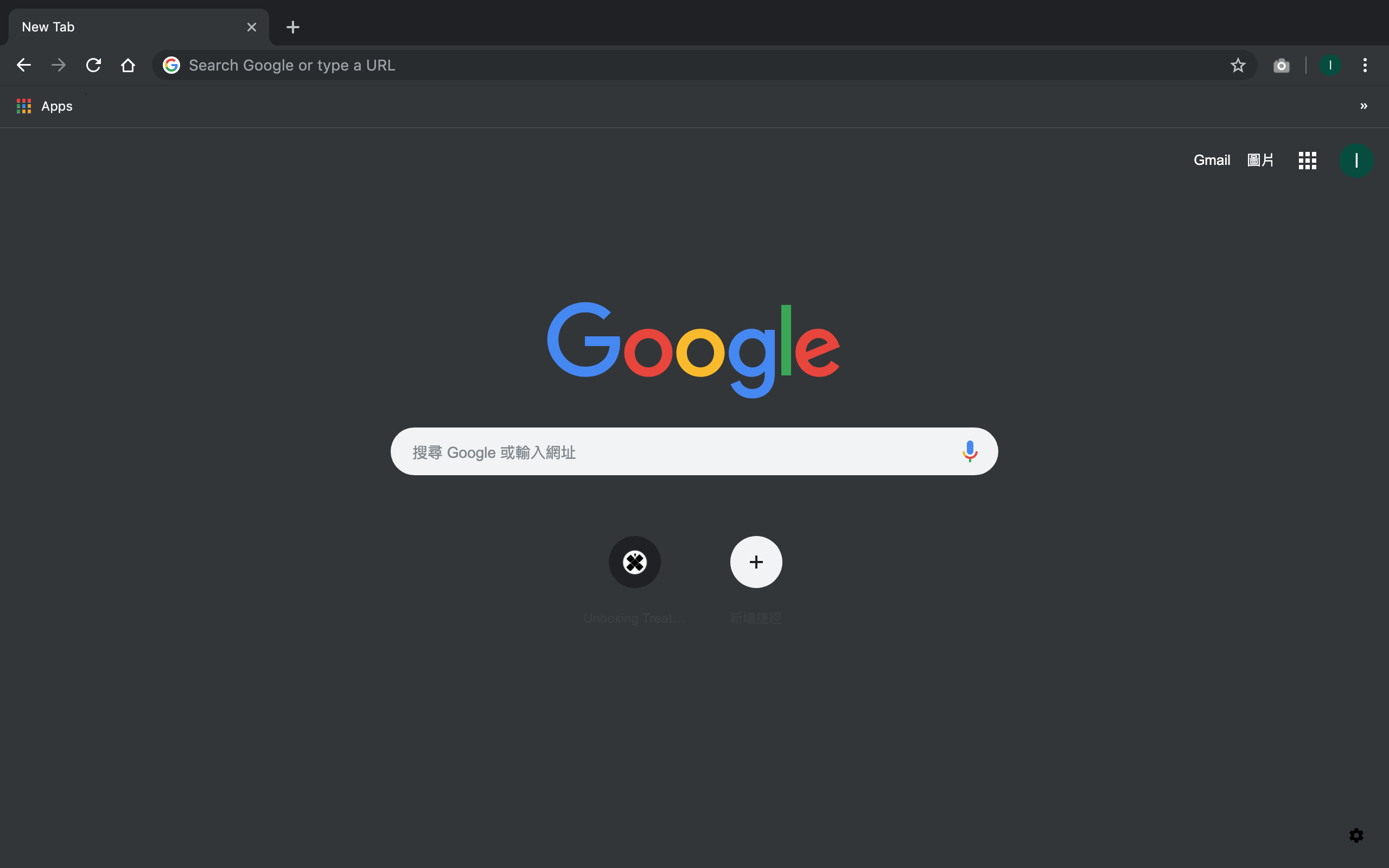
As long as you have installed the latest update for Google Chrome, the default theme should be able to switch to dark grey/black. This feature is currently available only on macOS, but should come to Windows very soon.
Feel free to leave comments below, if you have any opinion about this website. Share the website around if you enjoy reading it. Subscribe to our Newsletter or follow our Google+, Facebook and Twitter.
Support this website simply by shopping in Amazon. It will give us small kickbacks, if you use the above affiliate links to make any purchases, which will help us grow.





















