Sometimes, applications in Windows are defaulted to run at startup automatically after installation. It may not be a huge problem at first, but they will drastically increase your boot-up time and reduce system responsiveness, when more programs are consuming the available resources. In fact, there is a simple way to stop all this, without digging through the apps’ settings.
Procedures
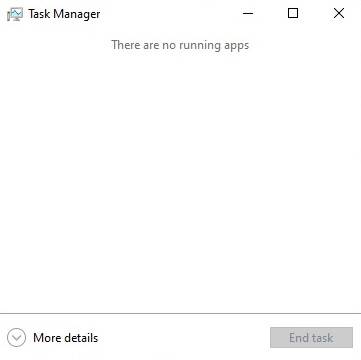
First, you have to open Task Manager by right-clicking on the taskbar or press Ctrl-Shift-Esc. Then, click “More details” to expand it.
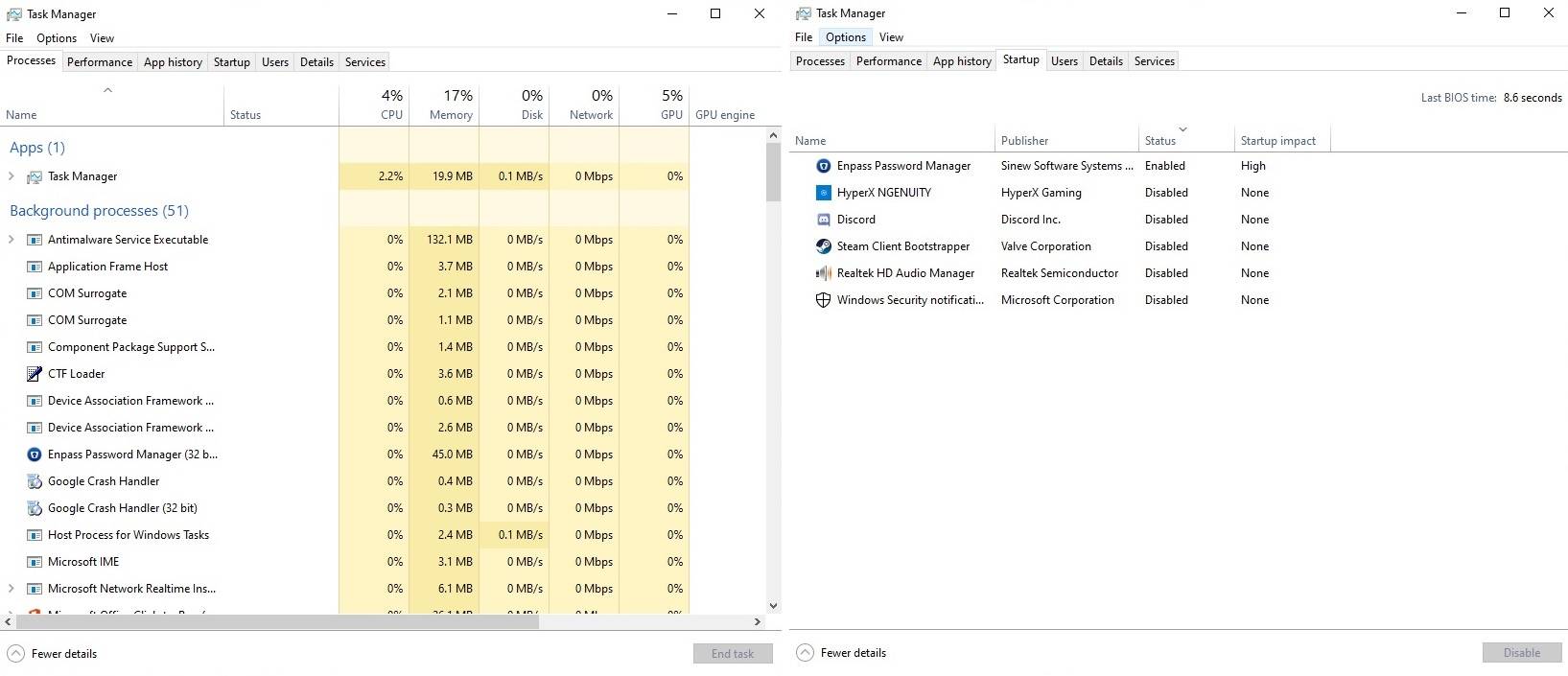
Locate the “Startup” tab on the top to show the list of startup applications, as well as its status and expected resources consumption level.
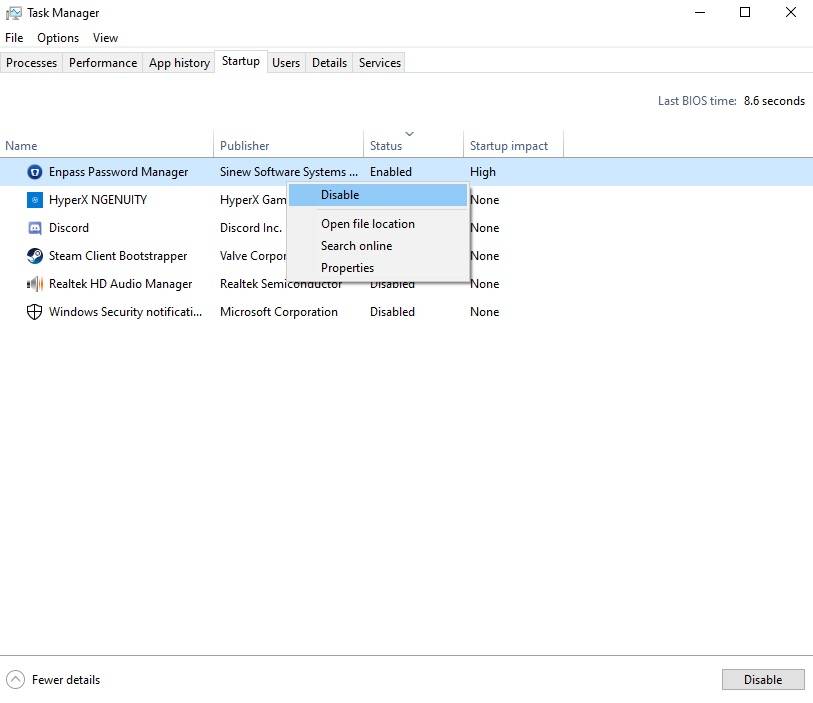
Right-clicking the desired programs and select “Disable” will stop them from automatically run the next time you restart the computer. You can observe the “Last BIOS time” to see if there is a significant improvement in boot-up time.
Most applications should work fine with this method, but some may behave slightly differently and require you to the shortcut inside the startup folder. You can locate it by typing “shell:startup” and “shell: common startup” in the Run dialog box (Windows+R).
Feel free to leave comments below, if you have any opinion about this website. Share the website around if you enjoy reading it. Subscribe to our Newsletter or follow our Twitter, Facebook and Instagram.
Support this website simply by shopping in Amazon and Newegg. It will give us small kickbacks, if you use the above affiliate links to make any purchases, which will help us grow.






















