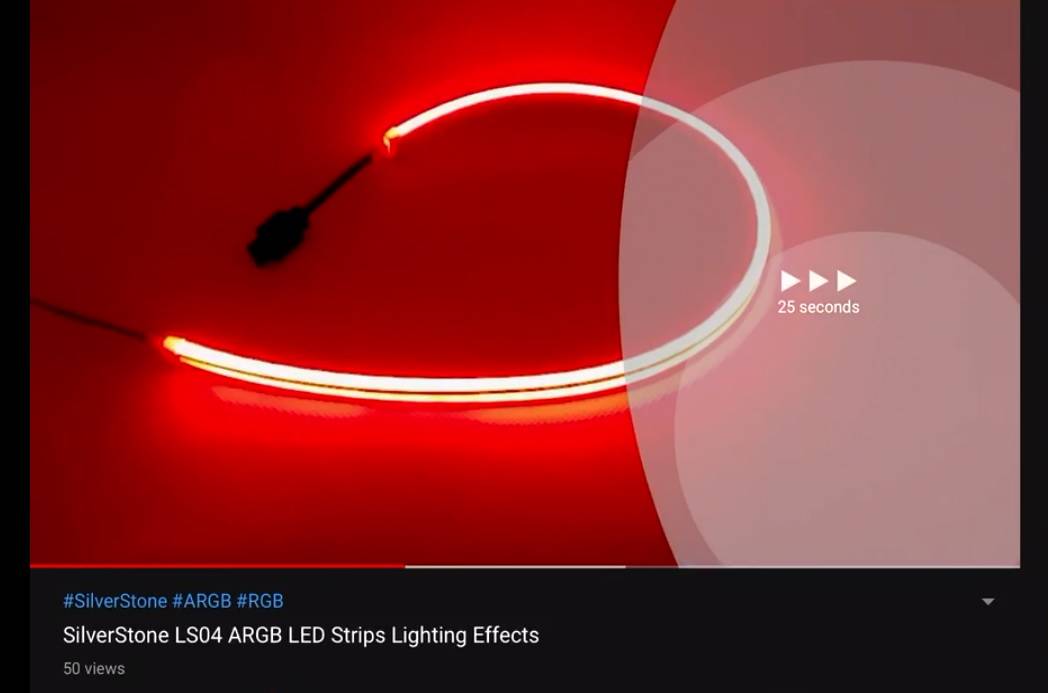
In YouTube’s mobile app, there is a very helpful gesture, which allows users to double-tap the edge of the screen to skip or reverse a short portion of a video. By default, double-tapping once will change the time by 10 seconds. But, do you know the time can be easily adjusted in the settings?
Procedures
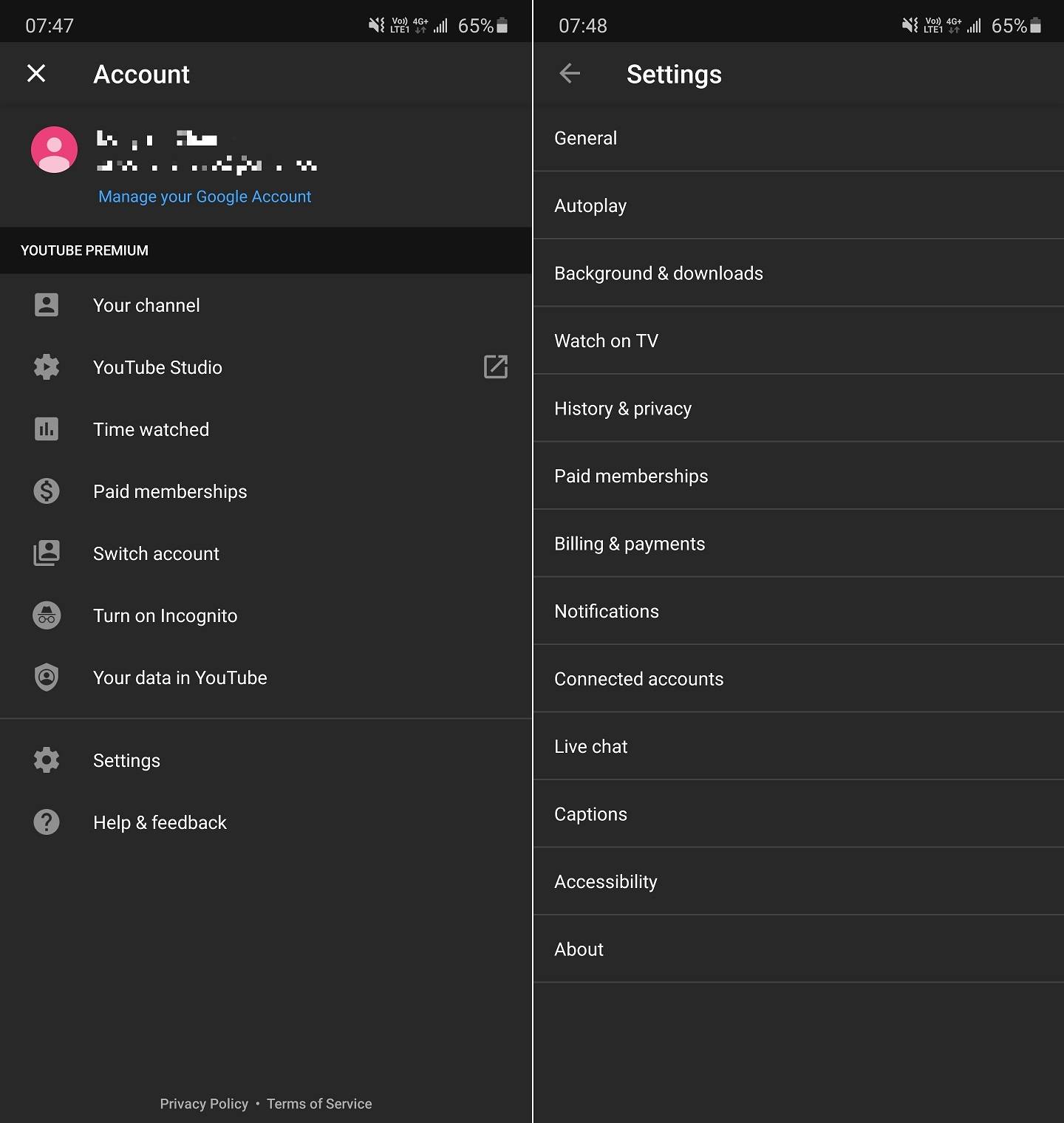
The process is actually simple and straightforward.
- Press the circle profile icon on the top right corner in the YouTube App’s home screen.
- Click “Settings” will open up an extensive list of menus for configurations.
- Select “General”.
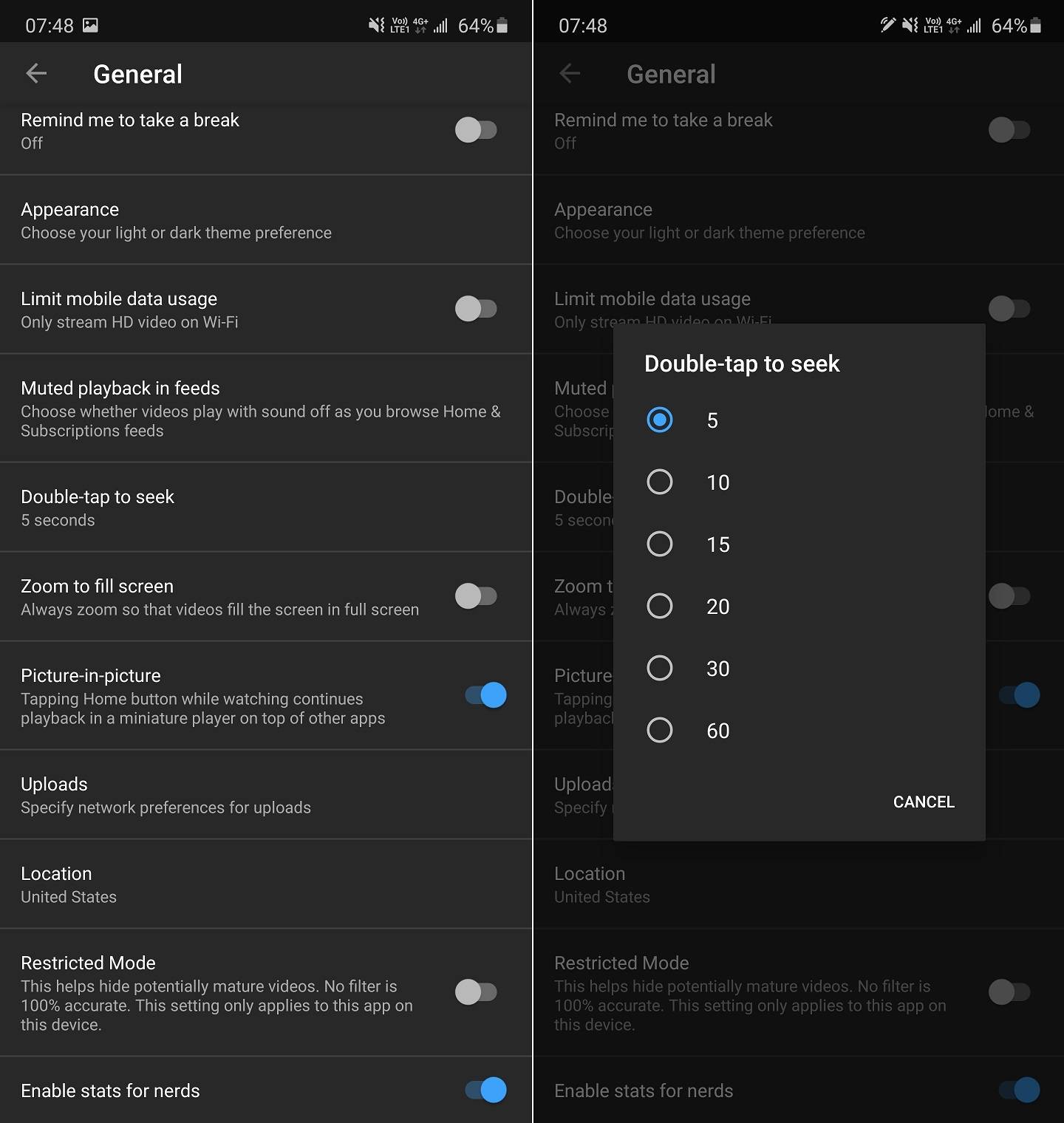
- Scroll down until you see the “Double-tap to seek” or “Skip forward and back” sections.
- Click on that and a selection window will pop up.
- You can choose from 5 seconds to 60 seconds for the double-tapping gesture, based on your own preferences.
That’s it. Now, the YouTube app will skip forward or backward by the amount of time you want.
Feel free to leave comments below. Share the article if you enjoy reading it. Follow us on Twitter, Facebook, Instagram and Pinterest.
Support this website simply by shopping on Amazon and Newegg. We will receive small kickbacks, if the above affiliate links are used to make any purchases. Or you can directly donate to us via our Buy Me a Coffee page.






















This doesn’t work anymore.
Youtube’s been updated as usual, so one can’t figure it out anymore.
The settings for the YouTube app on my phone remains unchanged, which can still be adjusted using the same procedures mentioned in the article.
This is quality work regarding the topic! I guess I’ll have to bookmark this page. See my website FQ6 for content about Thai-Massage and I hope it gets your seal of approval, too!