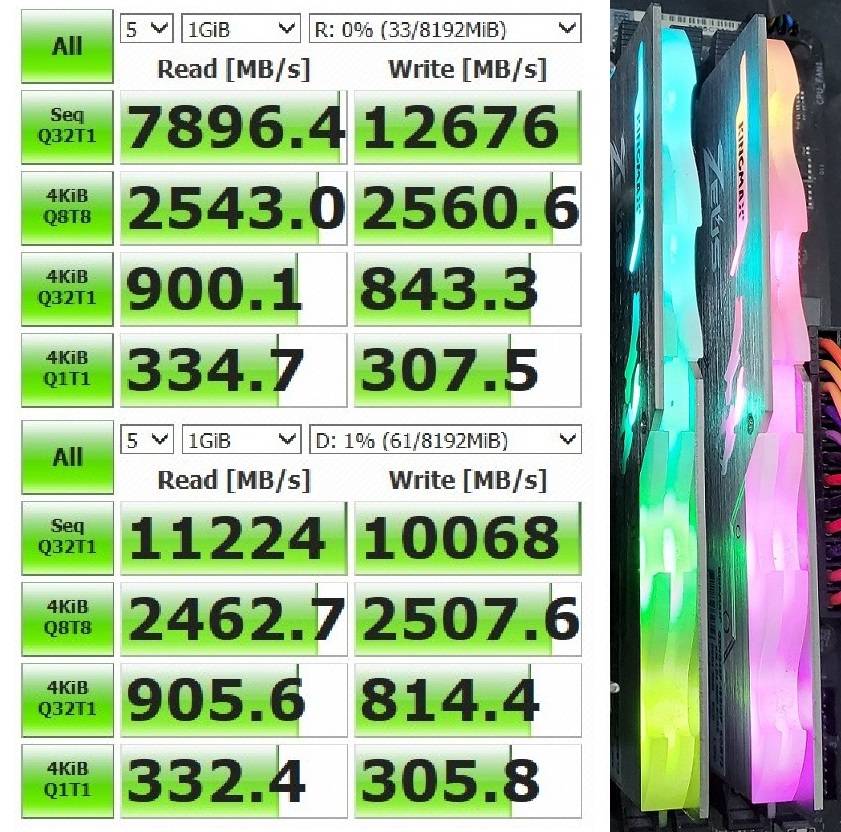
Are you wasting your precious RAM resources by letting them idling most of the time? Do you know you can convert unused RAM into an ultra-fast drive? You can reach insane read/write speeds with a RAM disk, and it is very simple to install in Windows.
What is a RAM Disk?
In simplified words, a RAM disk is created by assigning free memory resources into a virtual disk partition, using specialized software. It will both act and be recognized as a normal disk in the operating system, but have super-fast performance and response time. You can check out our Explained article about RAM disks, which we also discuss about their pros and cons.
Basic Requirements
- Any amount of RAM
- A third-party RAM disk software
There is not much to prepare before creating a RAM disk. In theory, it will work fine with any amount of RAM inside your computer. But I do recommend you to have at least 8 GB of RAM, in order to leave some for the system cache.
It all comes to prices and features for the RAM disk software. Some software can automatically save the data from the RAM disk to another drive before shutdown or reboot. Some will limit the size of the RAM disk before you pay for a license. There are quite a lot of options, including ASUS ROG RAMDisk, AMD Radeon RAMDisk and Dataram RAMDisk.
In this how-to guide, we choose to use the ImDisk Toolkit, which is both reputable, feature-packed and free.
Installation Procedures
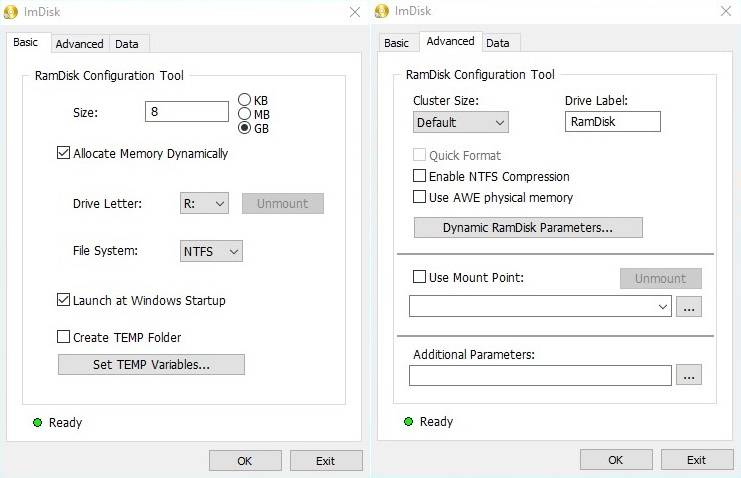
ImDisk Toolkit requires Microsoft .Net Framework 4.0 to run properly, which can be downloaded from Microsoft’s website directly.
After the installation, you need to open the RamDisk configuration wizard. You can choose the total size of the RAM disk in KB, MB or GB, as well as changing the drive letter and file system (NTFS, FAT32 or ExFAT). Tick the “Launch at Windows Startup” to start the RAM disk every time the computer boots up.
One of the interesting feature of the ImDisk is the “Allocate Memory Dynamically” option. If it is enabled, the RAM disk will adjust the RAM usage based on the amount of the data you put inside. If the files in the RAM disk are removed or deleted, the RAM usage will decrease and free up memory space for the system.
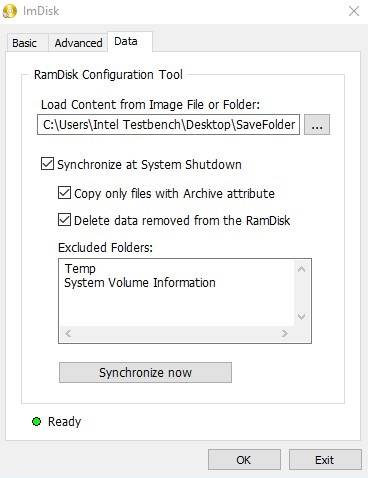
Because the data in the RAM disk will lose after shutdown/reboot, ImDisk allows you to save the content to anther location/drive as an Image file. The software is smart enough to synchronize both folders automatically at shutdown, and load the files into the RAM disk after boot-up.

The configured RAM disk will act as a normal drive in Windows. You can read and write files into the disk through File Explorers.
Performance Differences
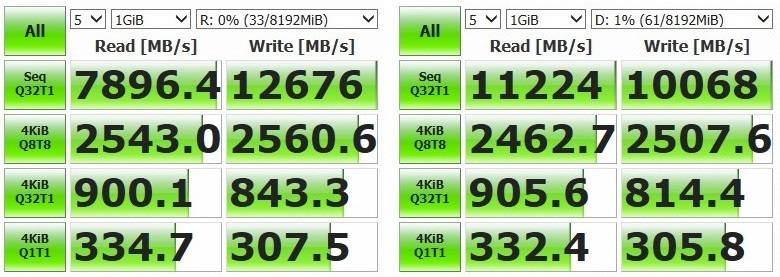
You will see some performance deviations when you use different software to create the RAM disks. The ImDisk was able to achieve almost 8 GB/s and 13 GB/s in sequential read/write, while the ASUS ROG RAMDisk had faster read at 11 GB/s and slower write at 10 GB/s. Overall, you should be able to get at least 6 GB/s for read/write with most software.
It is easy to create your own RAM disk. Please be reminded that RAM disk is prone for data loss from power outage, due to its volatile nature. You should NOT put anything important or mission-critical inside.
Feel free to leave comments below, if you have any opinion about this website. Share the website around if you enjoy reading it. Subscribe to our Newsletter or follow our Twitter, Facebook and Instagram.
Support this website simply by shopping in Amazon and Newegg. It will give us small kickbacks, if you use the above affiliate links to make any purchases, which will help us grow.






















