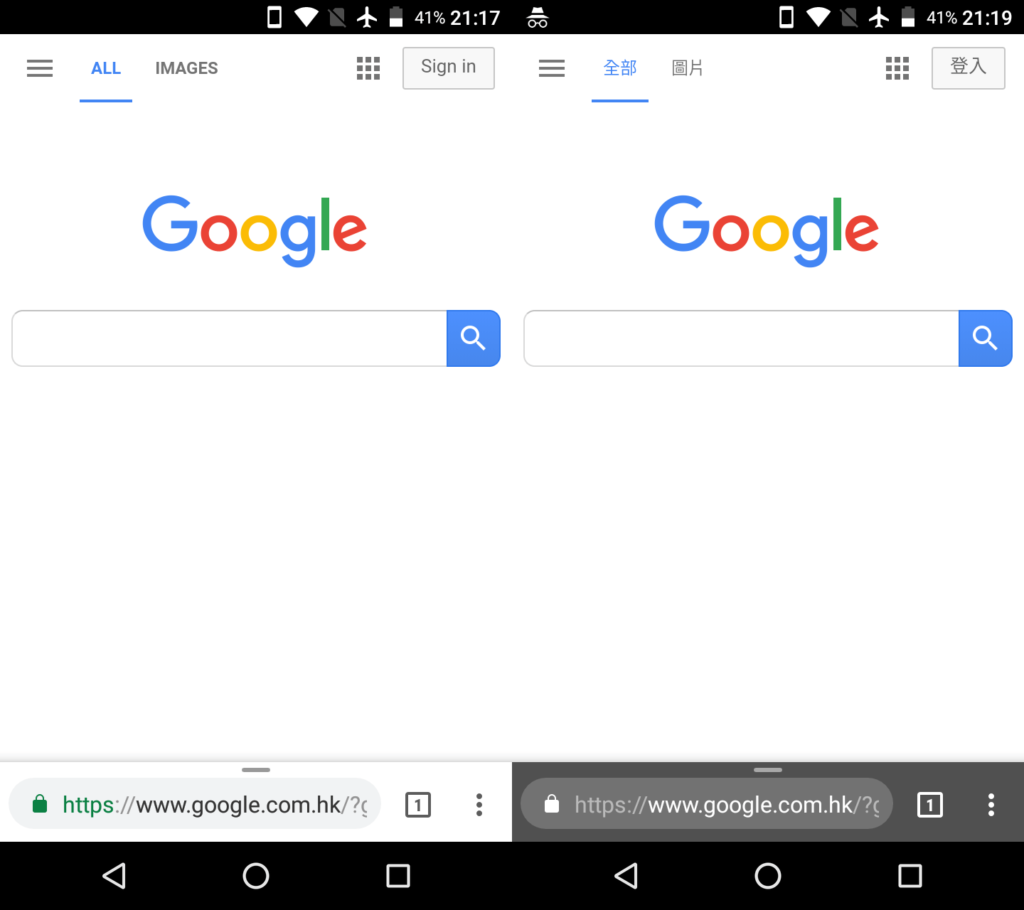
Update: In the latest Google Chrome update, this setting is removed from the “chrome://flags” options. You can no longer put the address bar to the bottom of the screen. (April 2018)
Popular/Flagship smartphones nowadays are getting a much larger display than before, from 3.5-inch up to over 6-inch. Although bezel-less design is becoming a trend in 2017, the size of our hands does not change accordingly to handle a bigger device.
One thing I find annoying is the user interface of Google Chrome on Android is located on the top by default. This makes it extremely hard to reach and use, especially with a taller 18:9 display. Fortunately, there is a way to “move” the interface to the bottom, within the reach of your thumb.
Default
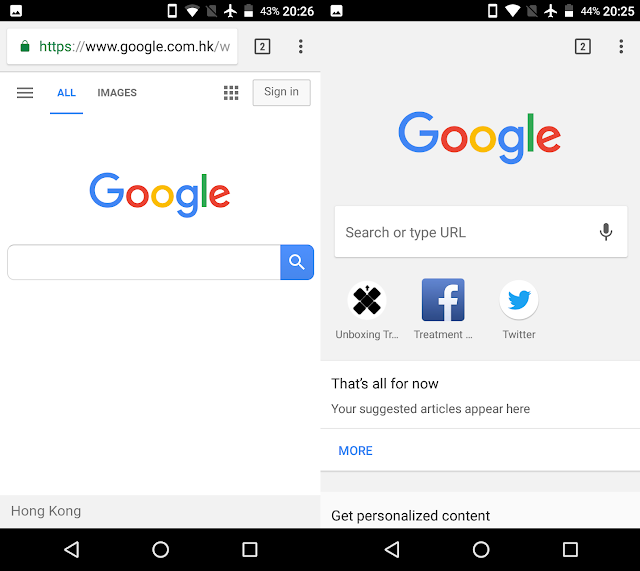
All of the buttons and controls are positioned at the top of the screen, the settings menu, address bar and tabs. Whenever you need to enter a new URL or a Google Search, you will have to press the address bar all the way up. You will need to readjust your hands position every time in order to do a simple task like that.
“New” Chrome Home
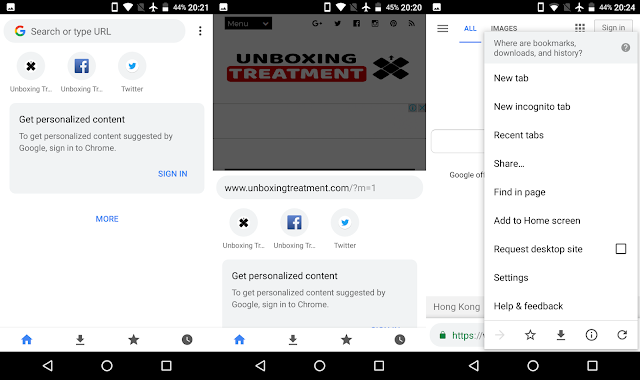
A hidden setting in the Chrome app can move all the user interface elements to the bottom of the screens, allowing better one-handed usability, which is called Chrome Home. It was first introduced in Chrome Dev in 2016.
After enabling it, you will still get your personalized content by sliding up the address bar. When you open a new browser tab, the address bar stops at the middle to let you choose between the frequently visited websites or manual typing the URL. You can also access all your downloads, favorites and browsing history by selecting respective sections at the bottom.
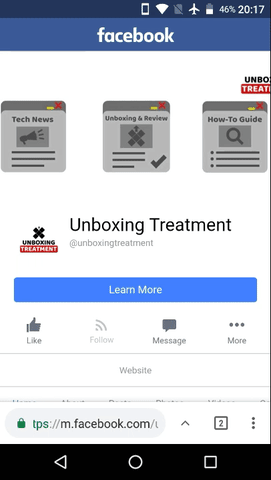
A new added advantage with the re-positioned interface is the quick switch between opened tabs. You just need to tap and hold any part of the address bar, then slide to the right or left to other tabs. Yes, this control gesture is already available for the default Chrome’s interface. However, you can now do it much easier to switch tabs with your thumb at the bottom of the screen., instead of the top.
Instructions
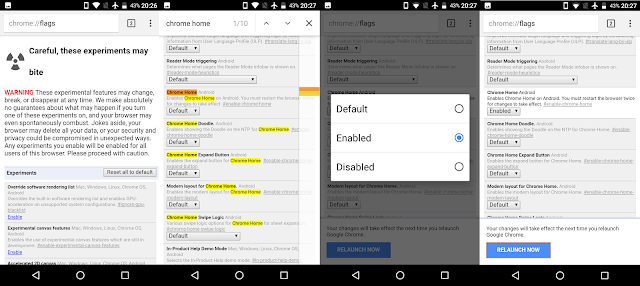
To enable Chrome Home, type “chrome://flags” into the address bar. You will get to the experimental features menu for Chrome. Scroll down the list, or use “Find in page” to search “Chrome Home”. What you need to change is “Chrome Home Android”. Press enabled and restart the browser twice to activate the feature.
Please do not change any other settings in the menu, unless you know what they will do. If you want to reset everything to default, a button is located at the top of the page (chrome://flags).
Feel free to leave comments below, if you have any opinion about this website. Share the website around if you enjoy reading it. Subscribe to our Newsletter or follow our Google+, Facebook and Twitter.
Support this website simply by shopping in Amazon. It will give us small kickbacks, if you use the above affiliate links to make any purchases, which will help us grow.





















