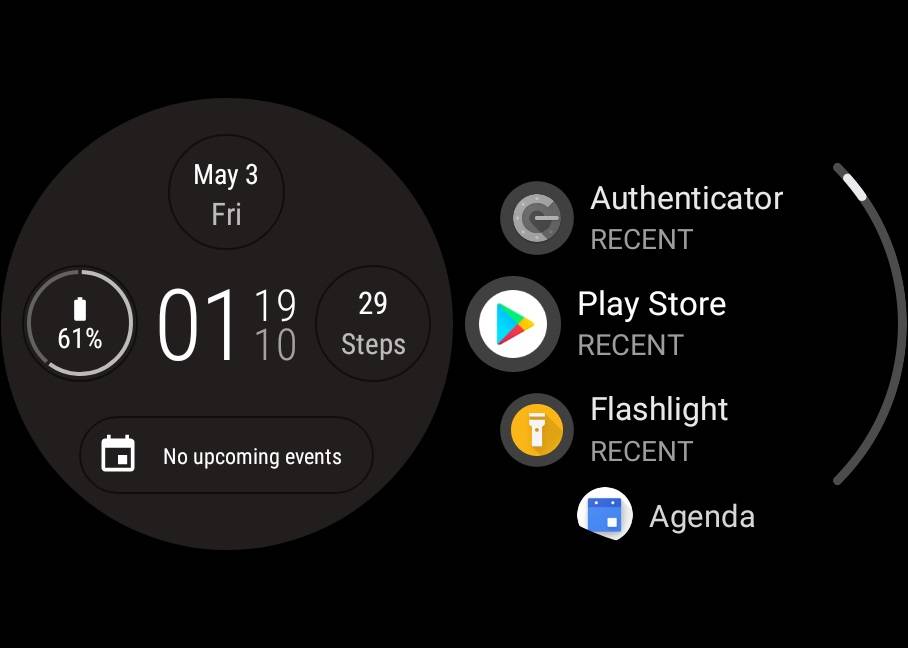
We created a guide in the past to teach you how to take a screenshot on your smartphone, which usually requires users to press multiple buttons simultaneously. However, this is not the case on a smartwatch, which may not have any physical buttons on-board.
Due to the size and design of a smartwatch, the screenshot feature is built right into the Wear OS app on your phone.
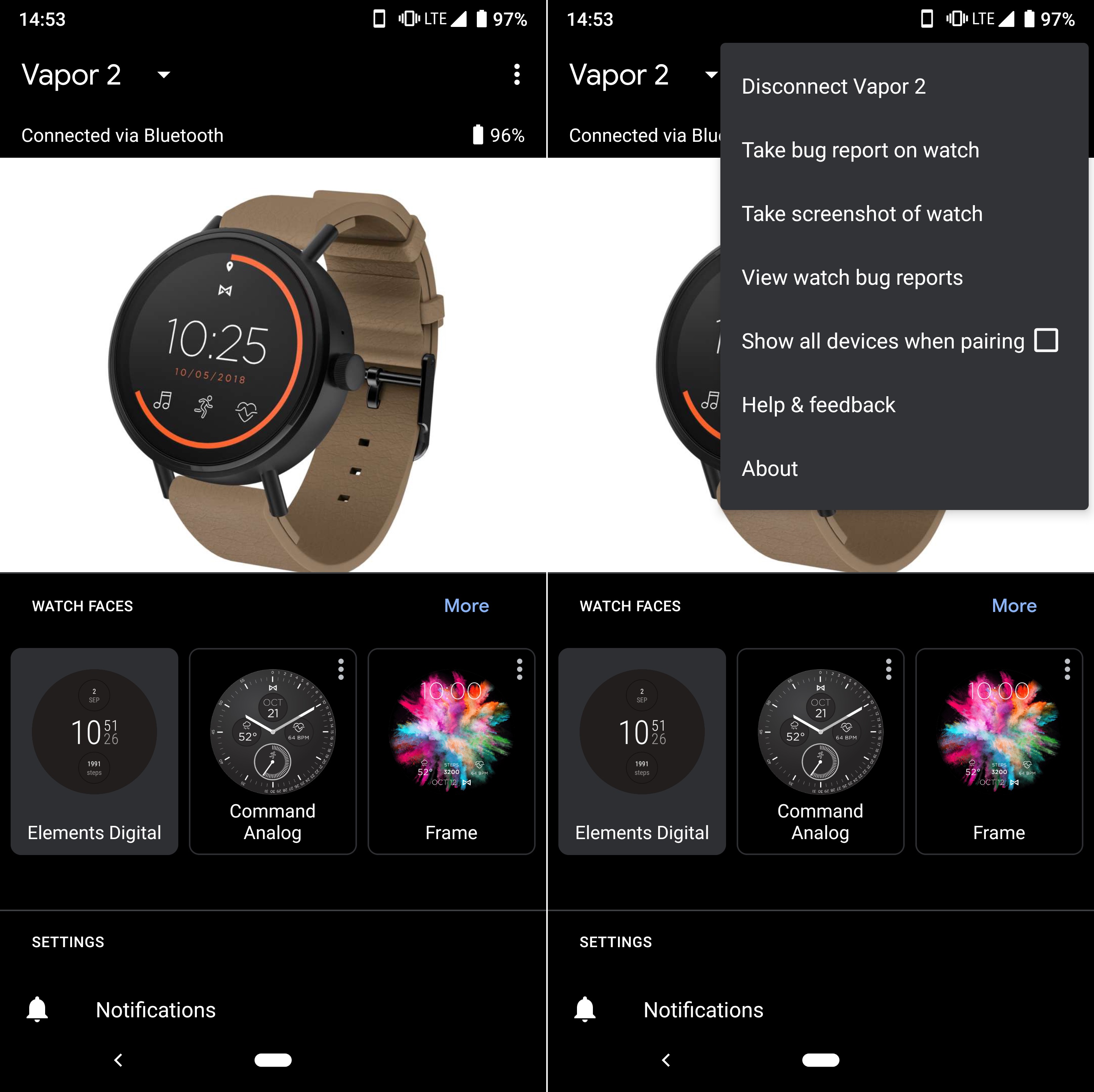
In order to make your Wear OS smartwatch functional, you should have already installed the “Wear OS by Google Smartwatch” app from the Play Store. Make sure your phone and watch are connected to each other via Bluetooth before proceeding.
If you click the menu button at the top right, you should see the option to “Take screenshot of watch”. A small prompt will appear, stating that a request is being sent to the watch.
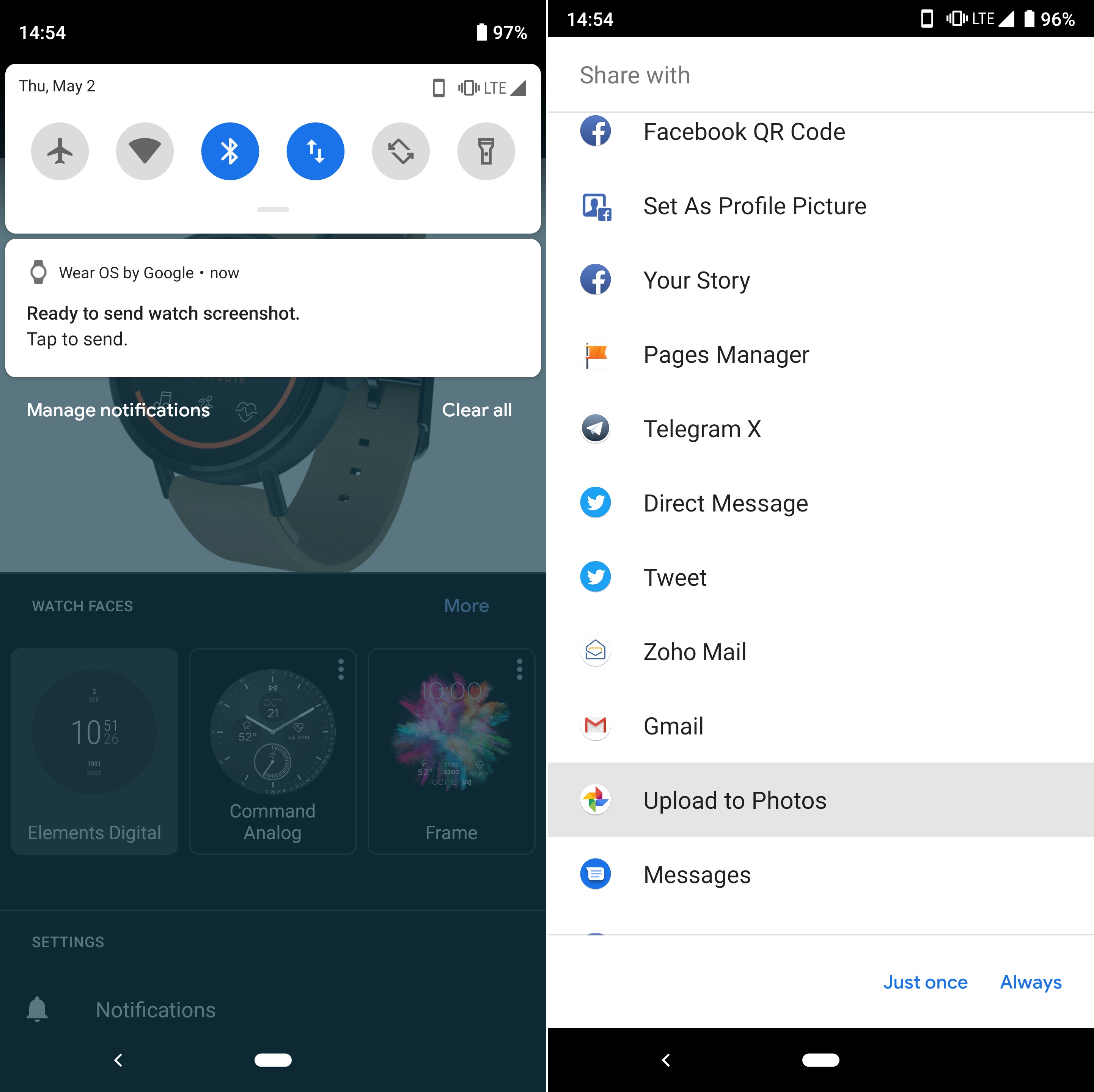
After the smartwatch has received the request from your phone, it will automatically capture a screenshot. Please be reminded that you will have to prevent the smartwatch from sleeping during the process.
Once the watch has completed the capture, a notification will show up on the smartphone. Tapping it will open a menu to choose where and how to share the screenshot. There are a lots of option to share with, including Facebook, Gmail and Messages.
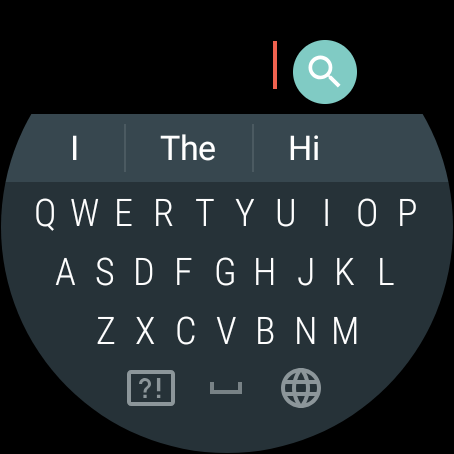
Finally, you will get a screenshot, which the resolution and shape of it will depends on your particular smartwatch.
In conclusion, it is simple to get a screenshot on your Wear OS smartwatch. All you need is the Wear OS app.
- Expand the menu in the “Wear OS by Google Smartwatch” app
- Click the “Take screenshot on watch”
- Wait for the smartwatch to complete the capture
- Choose where and how to share the screenshot
Feel free to leave comments below, if you have any opinion about this website. Share the website around if you enjoy reading it. Subscribe to our Newsletter or follow our Twitter, Facebook and Instagram.
Support this website simply by shopping in Amazon and Newegg. It will give us small kickbacks, if you use the above affiliate links to make any purchases, which will help us grow.





















