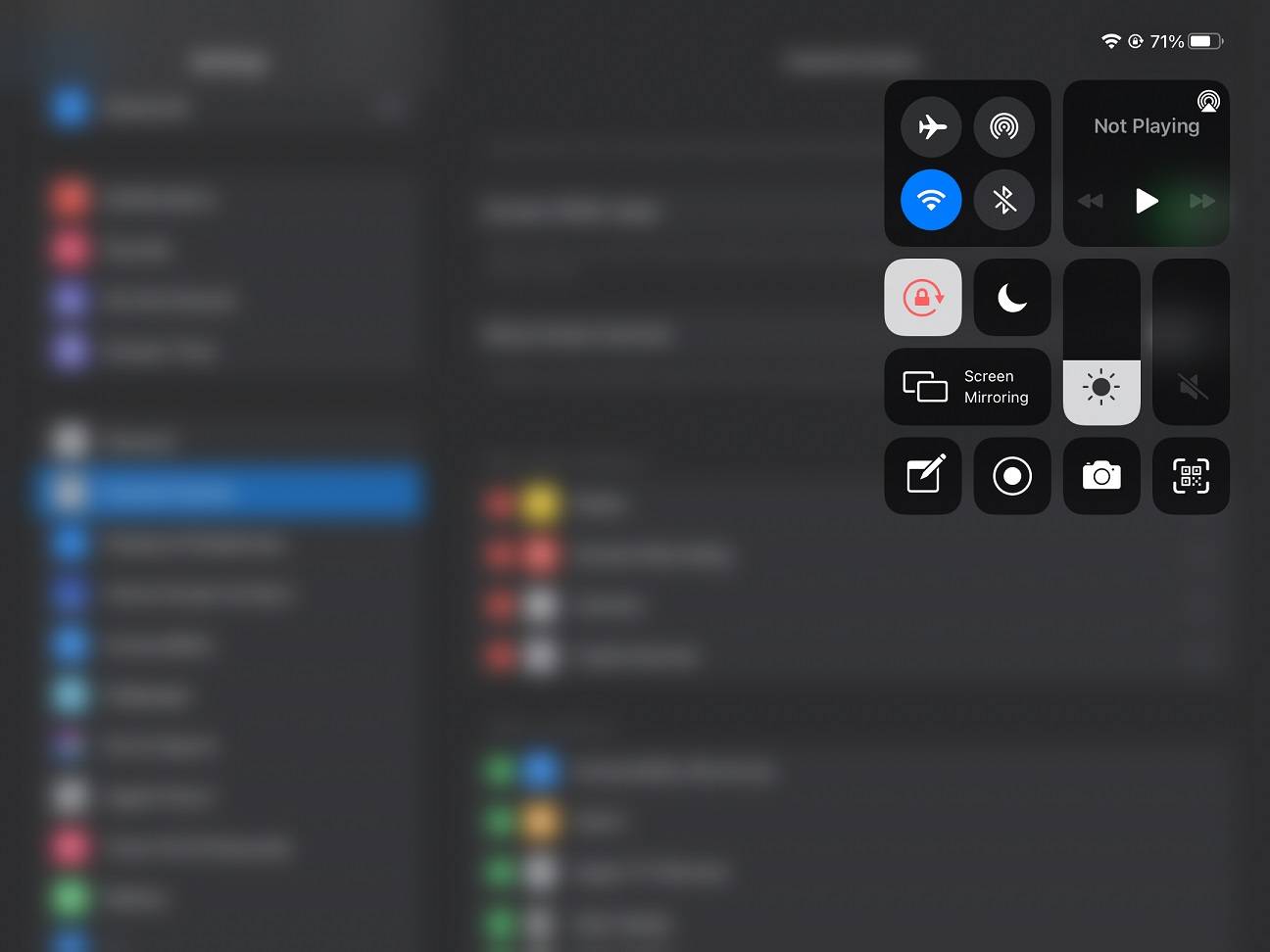
The Control Center is the place to hold all the quick actions and toggles in iOS 14 and iPadOS 14. You either swipe down from the top right side or bottom of the display to open it, depending on which devices you have. Apple includes some options to further customize the Control Center in the settings menu.
Procedures
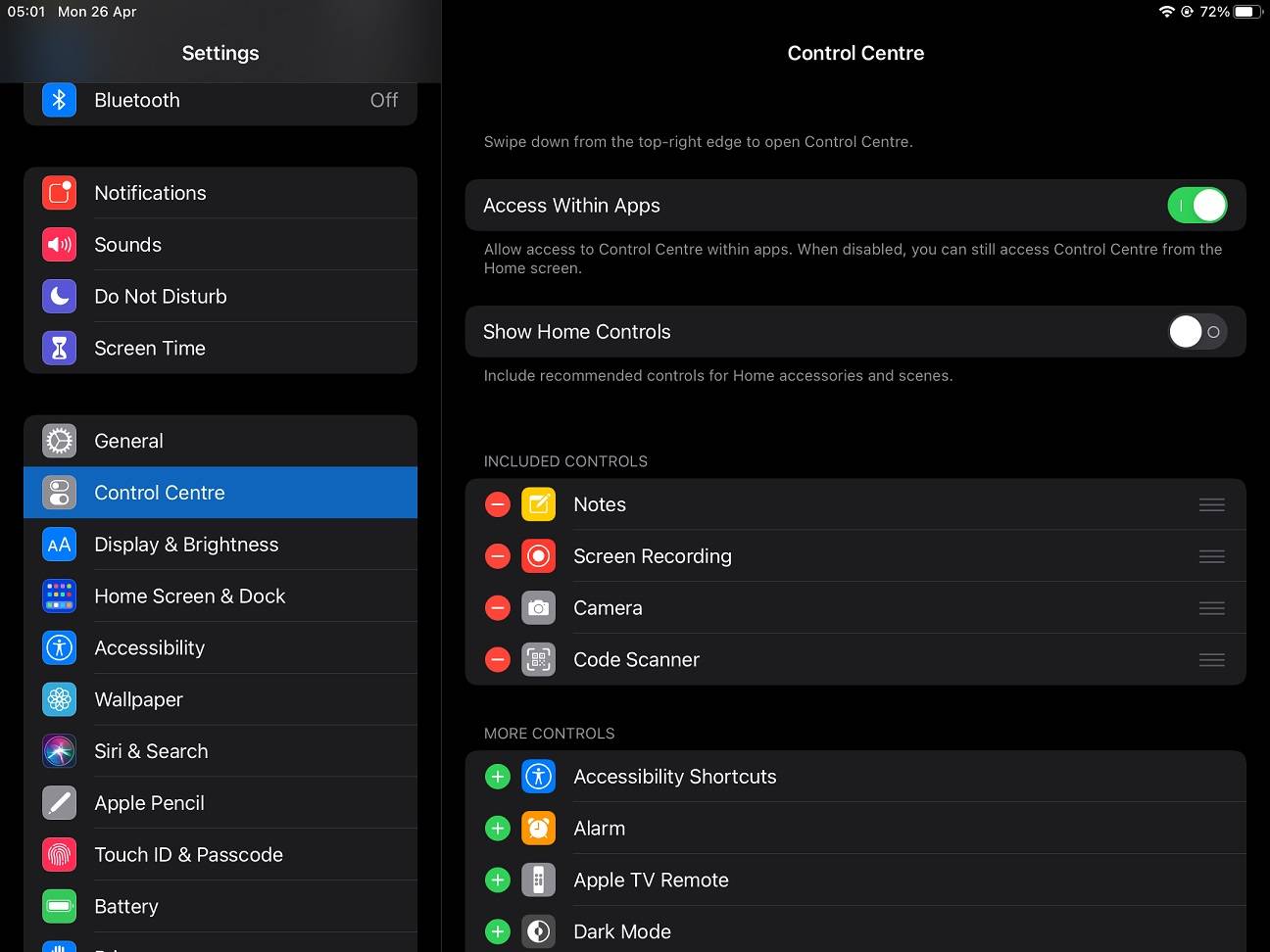
In this article, we are using an iPad 10.2 (2019), running iPadOS 14.4, as the example. Other models of iPhone and iPad should have roughly the same steps.
- Open the Settings app.
- Scroll down to the thirds section. Select “Control Center” or “Control Centre”.
- The toggles at the top are used to enable the Control Center in full-screen applications, and Home-compatible controls for HomeKit devices.
- All your current arrangement of quick actions and buttons are shown in a list.
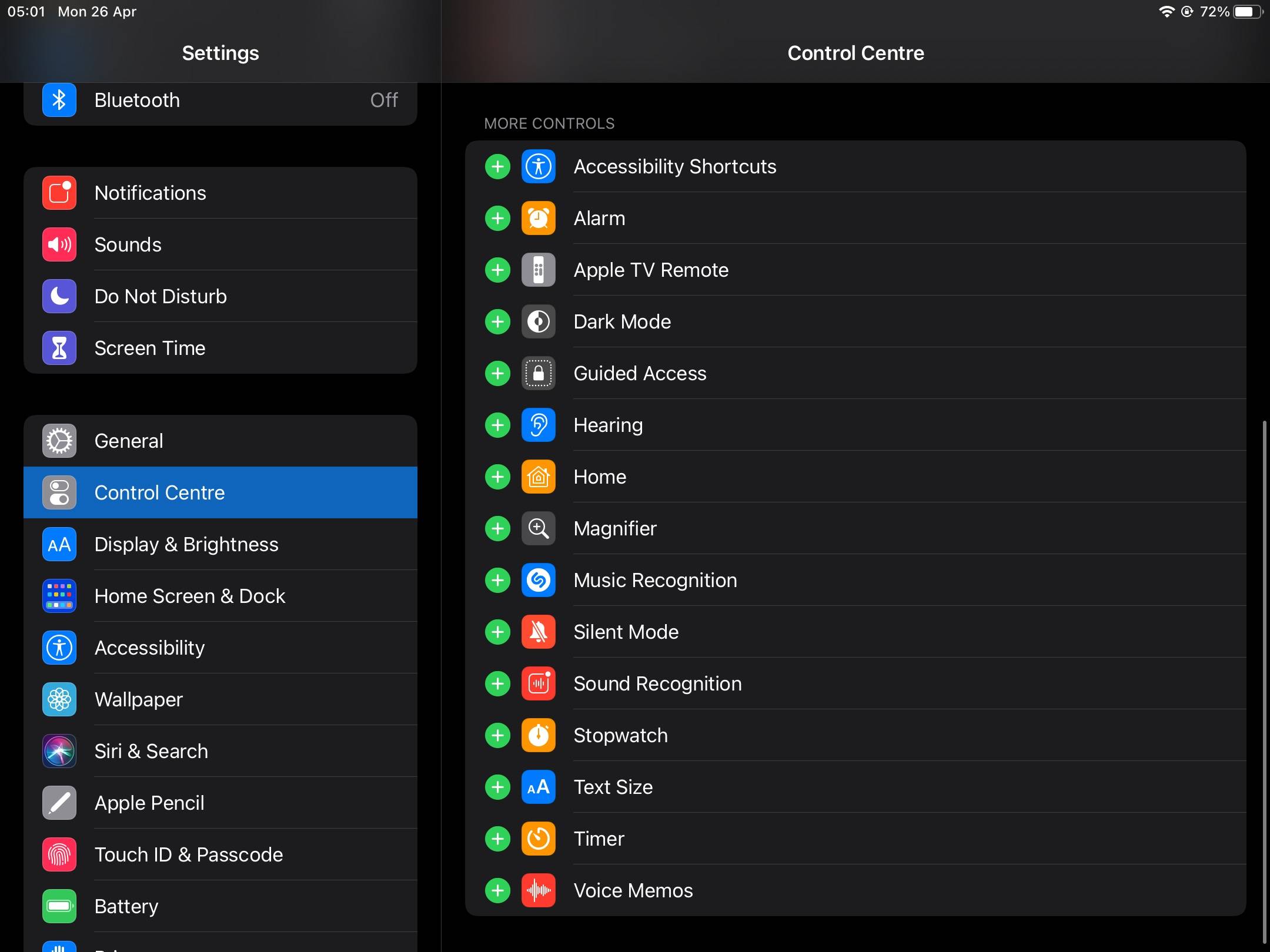
- Scroll down to see all other available controls
- You can add more to the Control Center by pressing the green “+” circles.
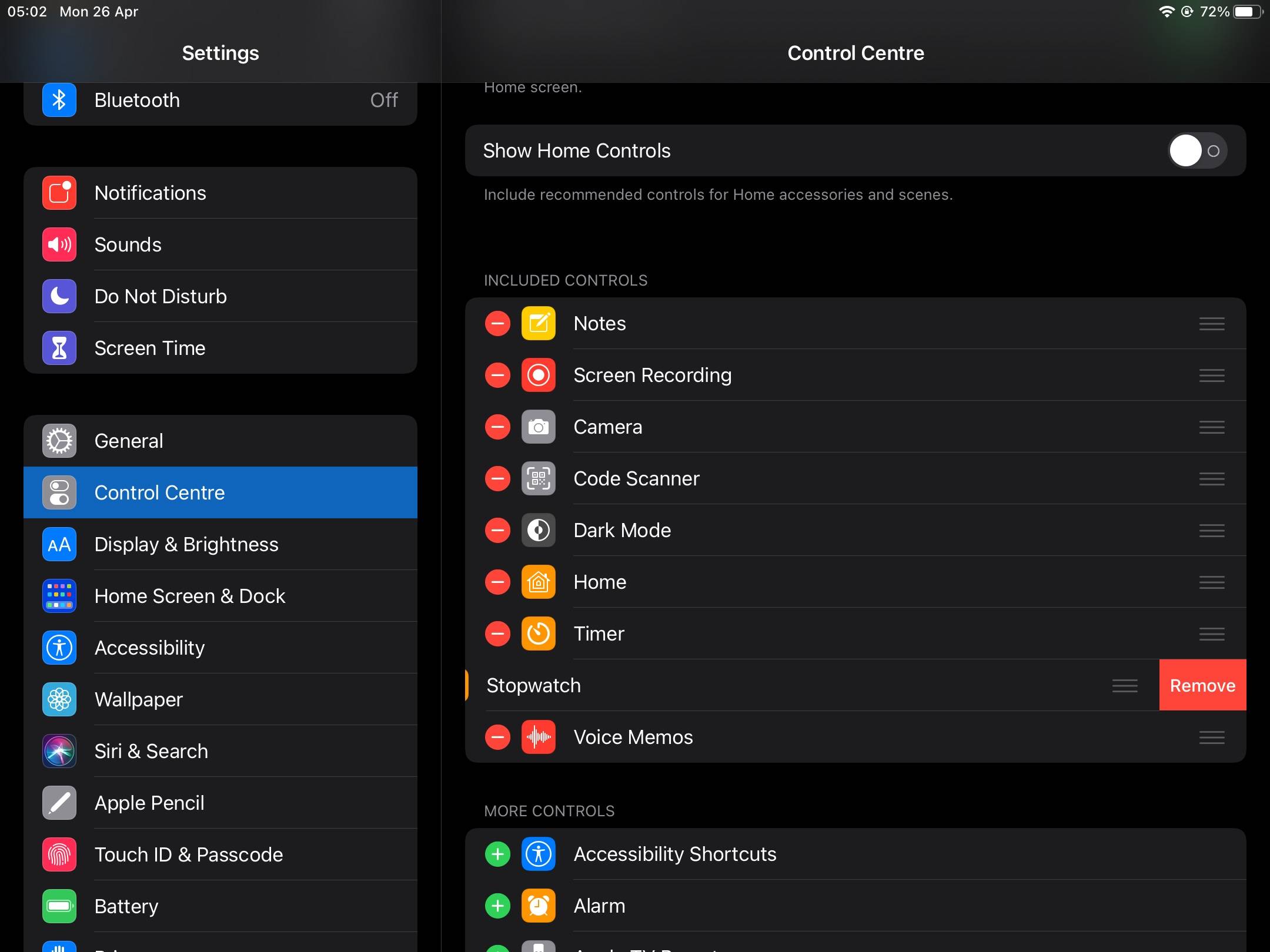
- You can re-arrange the controls by pressing and holding the triple bar/hamburger button (≡) on the right. You can move it higher or lower in the list.
- You can click the red “=” circle to remove the item from the Control Center.
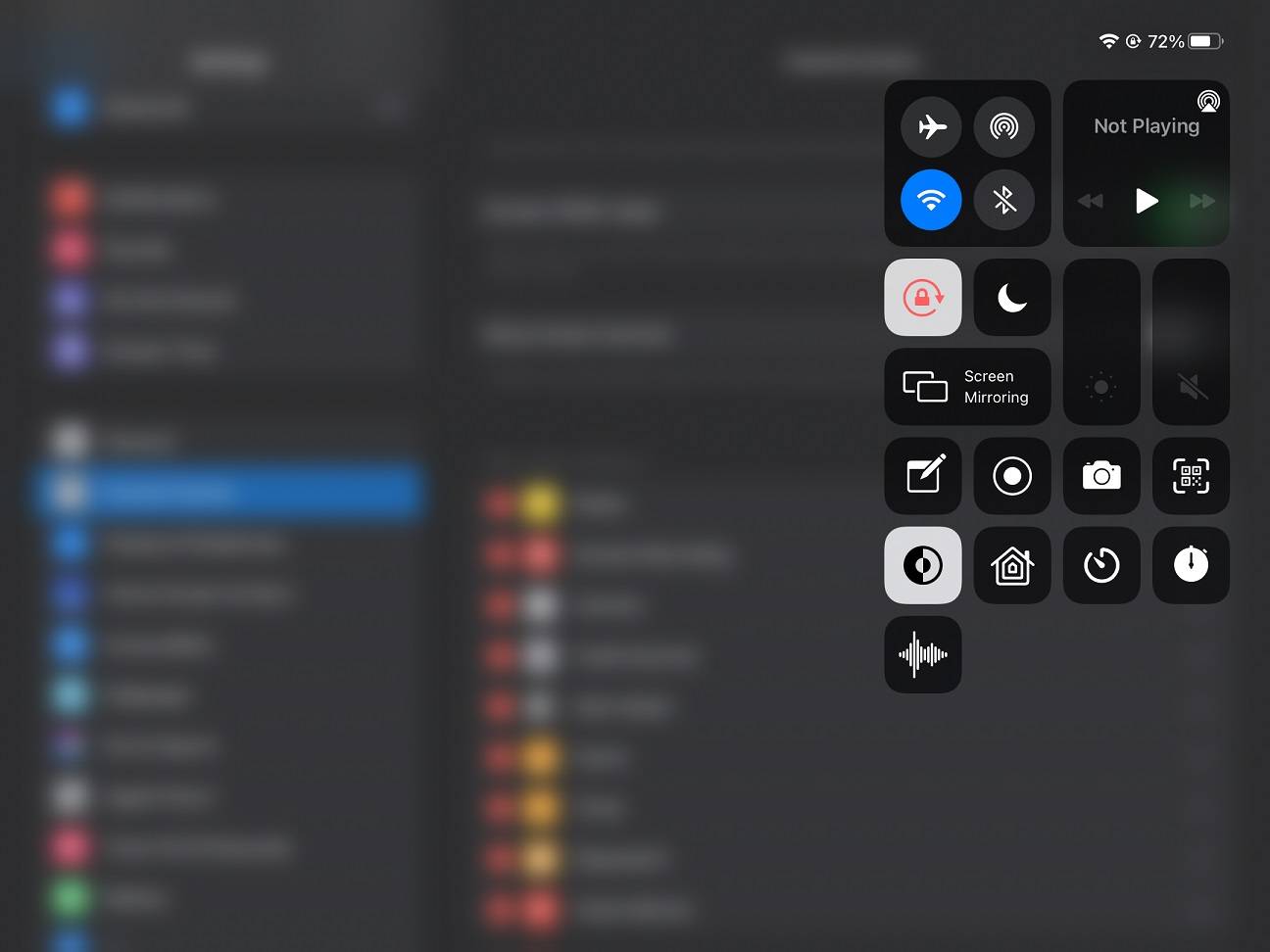
Your Control Center will now have all your chosen quick actions and toggles. You can touch and hold on some buttons to expand them for more functions and information.
Feel free to leave comments below, if you have any opinion about this website. Share the website around if you enjoy reading it. Subscribe to our Newsletter or follow our Twitter, Facebook and Instagram.
Support this website simply by shopping in Amazon and Newegg. It will give us small kickbacks, if you use the above affiliate links to make any purchases, which will help us grow.





















