Not too long ago, Google finally released their next generation Pixel smartphone.Along with the new hardware, the Pixel 2 and Pixel 2 XL both get an redesigned home screen/launcher. In fact, the Pixel 2 Launcher is an exclusive feature for the Google’s new phones officially. However, Android enthusiasts in the community are able to let almost any Android phones (Android 5.0 or higher) to sideload the launcher with ease.
.
.
.
The most noticeable change to the new Pixel 2 Launcher is the position of the Google search bar. Instead of staying at the top of the screen, it moves down to the bottom, above the three navigation buttons. Its main purpose is to allow the Pixel 2 XL users to still use the search bar without reaching the top, even though it has a larger and taller 18:9 display. This arrangement will push up the app row quite a bit, which needs some time to get used to.
Google also added an “At A Glance” widget. It will show the current date and weather at your location most of the time. If you have upcoming Google Calendar events, the widget will change to show the next event. Like the Pixel 1 Launcher, you swipe up to reveal the app drawer. You will get an frequently used apps suggestion at the top.
Tap and hold at any empty space on the home screen can let you access the launcher’s settings. You can customize the “At A Glance” widget to display the calendar events and traffic alerts. The app suggestion in the app drawer can also be turned off at here.
The way that the app drawer reacts when you reach to the bottom of all applications is different too. In the new Pixel 2 Launcher, its whole array of apps will bounce instead of the gray semi-circle. The design is more simple and fluid in my opinion.
Installation
You will need any android phones with at least Android 5.0 Lollipop. You do not have to root your phone to install this launcher. All you need to do is download and install the .apk file at APKMirror.com. Please note that “Unknown sources” will need to switch on, allowing .apk files to be installed outside Google Play Store (Setting -> Security -> Device administration). If you want to use the Google Now panel on the home screen with the launcher, you will have to install it as a system app.
If you would love to experience the new Pixel 2 Launcher on your non-Pixel 2 phones, this is worth trying out. You can easily uninstall the launcher just like other apps in your system, if you do not like it.
Feel free to leave comments below, if you have any opinion about this website. Share the website around if you enjoy reading it. Subscribe to our Newsletter or follow our Google+, Facebook and Twitter.
Support this website simply by shopping in Amazon. It will give us small kickbacks, if you use the above affiliate links to make any purchases, which will help us grow.























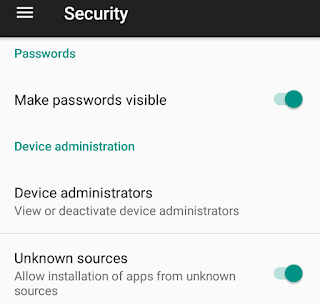
That's cool
Nice thanks for sharing this
Amazing Content! If you need some details about about E-Book Marketing than have a look here QU5
As someone still navigating this field, I find your posts really helpful. My site is FQ4 and I’d be happy to have some experts about Cosmetics like you check it and provide some feedback.